Use the Check for Contour Problems utility to identify problems with contours that are drawn according to the surface style contour settings.
The utility takes into account the base level and interval specified in the surface style. When the utility encounters an invalid condition, a warning is displayed in the Event Viewer.
The utility looks at every surface point that falls on a contour. For each point, the utility counts the number of neighboring points (that is, points to which it is connected by an edge or a point that lies on the opposite side of a triangle that it belongs to) that fall at the same level. If the number of same-level neighbors is one, the warning “Contour ends at [x,y,z]” is displayed in the Event Viewer. If the number of same-level neighbors is more than two, the warning “Multiple contours at [x,y,z]” is displayed in the Event Viewer. In the second case, if the point is on the border of the surface, the warning “Multiple contours at border point [x,y,z]” is displayed.
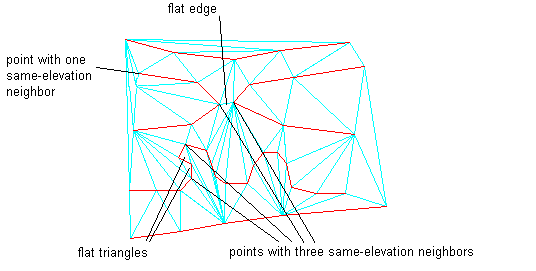
The “contour ends” condition can mean that a gap in the data contour was too wide for the triangulation process to connect the ends with an edge. You can fill this gap by creating and adding a breakline that connects the two ends.
The multiple contours condition, which occurs when a point has more than two neighboring points with the same level, generally happens in a flat area of the surface. When this condition is detected, you can use the Minimize Flat Areas operation to correct the problem. If the point is on the surface border, the flat area can simply be an unintended artifact of the triangulation process. You can remove these unintended triangles by using the Delete Line operation or by adding a hide boundary.
If no contour problems are found, a message is displayed in the Event Viewer stating that no problem were found for the surface style setting for contour base level and interval.