Add floating straights to build constraint-based alignment geometry for the areas of your design that require maintaining tangency during edits.
After clicking a button on the Alignment Layout Tools toolbar, follow the command prompts on the command line.
To add a floating straight (from curve, through point)
Add a floating line from a point on an existing curve to a specified point. The direction of the attachment curve (1) and the location of the pass-through point (2) determine the attachment point.

- Click the alignment. Click

 Find.
Find. - On the Alignment Layout Tools toolbar, click
 Floating Straight (From Curve, Through Point).
Floating Straight (From Curve, Through Point). - Select the end of the curve to which you want to add the floating straight.
- Specify the end point.
To add a floating straight (from curve end, length)
Add a floating straight, with a specified length, to the end of a curve
The direction of the attachment curve (1) determines the line direction.
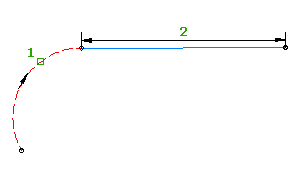
This type of element always starts at the end of the element it is attached to. The line is always straight to the end of a fixed or floating curve. Unlike an element where the location is defined by a pass-through point, this type of element is not pinned to a location in the drawing. Therefore, the element geometry moves with the element to which it is attached.
- Click the alignment. Click

 Find.
Find. - On the Alignment Layout Tools toolbar, click
 Floating Straight (From Curve End, Length).
Floating Straight (From Curve End, Length). - Select the end of the curve to which you want to add the floating straight.
- Specify a length by picking two points in the drawing, or by entering a length value on the command line.
To create a floating straight by best fit from existing elements
Add the most probable floating straight from a point on an existing element through a series of Autodesk Civil 3D points, AutoCAD points, existing elements, or clicks on screen.
The direction of the attachment curve (1) and the path through the selected regression points (2) determines the location of the attachment point.

- Click the alignment. Click

 Find.
Find. - On the Alignment Layout Tools toolbar, click
 Floating Straight - Best Fit.
Floating Straight - Best Fit. - Select a curve element for the start point and direction.
If you select the beginning of the curve element, the best fit line will precede the curve element. If you select the end of the curve element, the best fit line will succeed the curve element.
- In the Line By Best Fit dialog box, select one of the following:
- From AutoCAD Points. Select one or more AutoCAD points.
- From COGO Points. Select one or more Autodesk Civil 3D points. Enter G to select a point group or N to enter points by number.
- From Elements. Specify the tessellation and mid-ordinate tolerance settings. Select one or more of the element types listed on the command line. If you selected a profile object, specify the starting and ending station in the Specify Station Range dialog box.
- By Clicking On The Screen. Select at least one other point. You can use OSNAP or transparent commands to select points.
As you select elements in the drawing window, an X marks each regression point and a temporary, dashed line is displayed in real time. Press Enter to complete the command.
- In the Panorama window, use the Regression Data vista to make changes to the regression points.
As you highlight a row in the Regression Data vista, the corresponding regression point in the drawing window is highlighted in red.
- Create the line:
- Click
 to create the line and keep the Regression Data vista open.
to create the line and keep the Regression Data vista open. - Click
 to create the line and close the Regression Data vista.
to create the line and close the Regression Data vista.
- Click