Use the Diverted Alignment tab to specify the name of the diverted alignment or to merge the turnout's diverted alignment with an existing alignment.
When a turnout is created, a diverted alignment is used to connect the turnout with another rail alignment in the drawing. For example, the diverted alignment in the following turnout is highlighted below.
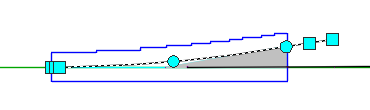
Note: To control the length that the diverted alignment extends beyond the turnout's theoretical triangle, change the Extend Length value on the Content tab. You can change this value after creating the turnout by using the AutoCAD Properties palette.
Diverted Alignment
- Merge with an Existing Alignment
- Specifies whether the turnout's diverted alignment will be merged with an existing alignment. For more information about working with a merged alignment, see To Manually Connect a Rail Turnout to Its Merged Alignment or Profile.
- If this tick box is selected, use the Alignment field below to specify the alignment to merge with.
- If this tick box is cleared, use the Alignment field below to specify the name for the diverted alignment.
- Alignment
-
Specifies the name of the alignment to merge with or the name for the new diverted alignment.
- If the Merge with an Existing Alignment tick box is selected, this field specifies the target alignment into which the diverted alignment will merge. Click on the drop-down list to specify the alignment or click
 to select an alignment in the drawing.
to select an alignment in the drawing.
- If the Merge with an Existing Alignment tick box is cleared, this field specifies the name for the new diverted alignment that will be created. Enter a name or click
 to make changes in the Name Template dialog box.
to make changes in the Name Template dialog box.
- If the Merge with an Existing Alignment tick box is selected, this field specifies the target alignment into which the diverted alignment will merge. Click on the drop-down list to specify the alignment or click