The Map Animation dialog lets you assign incoming animation tracks when using the Load Animation command. The dialog is resizable and contains three rollouts: for setting up basic parameters, doing the actual mapping, and doing retargeting.
For a procedure that outlines the basic method of saving and loading animation, see To use the Save Animation and Load Animation commands.
Interface
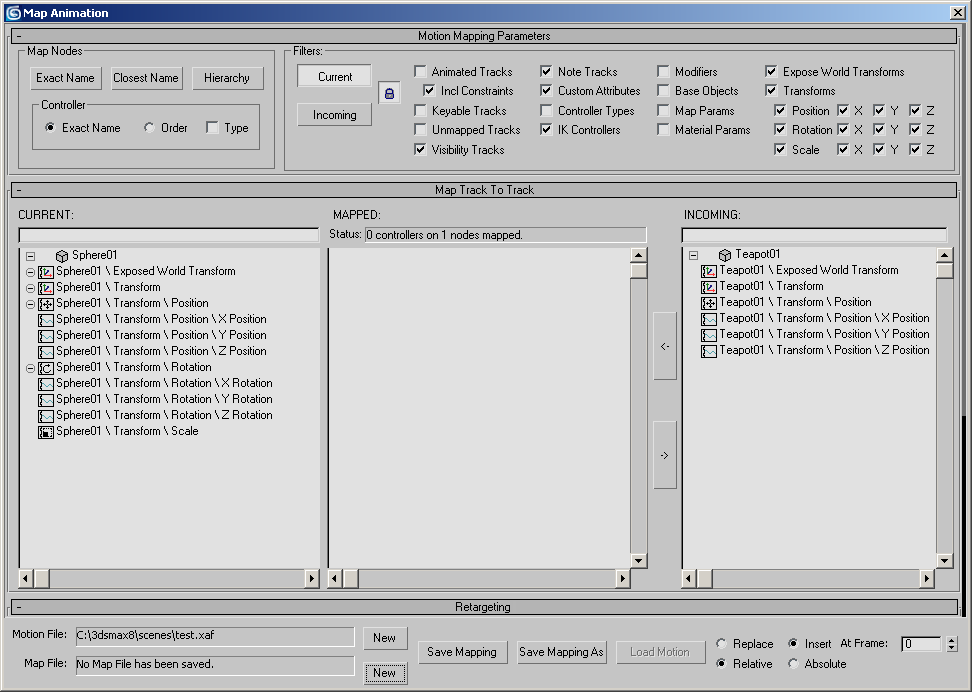
Most controls on this dialog are contained in three rollouts:
Motion Mapping Parameters Rollout
- Motion File
-
Shows the path and name of the current animation (XAF) file.
-
New Click to display a file dialog and specify a new animation file to load.
With this option, you don't need to return to the Load Animation dialog.
-
New Click to display a file dialog and specify a new animation file to load.
- Map File
-
Shows the path and name of the current map (XMM) file.
-
New Click to display a file dialog and specify a new map file to load.
With this option, you don't need to return to the Load Animation dialog.
-
New Click to display a file dialog and specify a new map file to load.
- Save Mapping
-
Click to save the current mapping assignments to an XMM file. If a file name is already displayed in the Map File field, it is overwritten; otherwise, 3ds Max displays a file dialog so you can enter a name for the new file.
- Save Mapping As
-
Click to save the current mapping assignments to an XMM file using a different file name. This displays the Save XML Animation map file dialog.
- Load Motion
-
Click to load the animation from the XAF file, and maps the animation tracks as specified.
This button is available only when the Map File field contains a valid map file name.
- Replace / Insert
-
These options determine how existing keys are treated when you load an animation. Replace overwrites the current scene's keys (if any) with the incoming motion, starting at the chosen frame. Insert inserts the motion at the chosen frame and moves any existing keys to the end of the incoming motion. Default=Insert.
- At Frame The frame at which the incoming animation is written (Replace) or inserted. Default=0.
- Relative/Absolute
-
These options determine how incoming animation affects existing values. Relative starts the loaded motion at the current values of the selected objects in the scene. Absolute sets the values of objects in the scene to those of the incoming motion. For example, when you load a character animation, Relative starts the animation from the character's current position, while Absolute first moves the character to the position of the character in the scene from which the animation was saved. Default=Relative.