![]()
Scale Time scales a block of time.
You can scale down to fit into less time, or expand it to fill more time. Scale Time always scales from the first frame of the key selection.
Procedures
To scale time:
- In the Dope Sheet editor, on the Time toolbar, click
 (Scale Time), or from the Edit menu choose Transformation Tools
(Scale Time), or from the Edit menu choose Transformation Tools  Scale Time.
Scale Time. - In the Controller window, click item labels to highlight tracks for time editing.
- Drag out a time block in the Key window, or use an existing block.
As you drag the block, two vertical lines and a tooltip show the start and end points. Also, the block appears behind the keys as a solid-color bars behind the keys in each track.
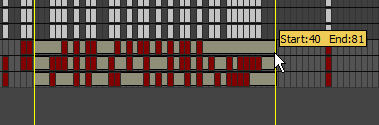
- Move your cursor over the active time block in the Key window. The cursor changes to a Scale icon to show when you can drag to scale.

- Do one of the following:
- To expand time from the left edge of the selection, drag to the right within the selection. All keys to the right of the selection slide right as the selection expands.
- To reduce time towards the left edge of the selection, drag to the left within the selection. All keys to the right of the selection slide left as the selection shrinks.
- To reverse time and expand it with a negative scale factor, drag past the left edge of the selection. Keys inside the selection and to the right of the selection can overlap keys to the left of the selection.