The Camera Tracker utility's Movie Stepper rollout browses through the movie during the tracking phase either to set start and stop frames, to review tracking results or to manually perform a track over a sequence of frames. The Movie Stepper rollout consists of a frame counter, a set of stepper buttons, and some option checkboxes.
Interface
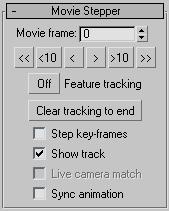
- Movie Frame Counter
-
Advances the Movie window to the designated frame.
- VCR controls
-
Navigates through the movie in the Movie window:
- <<
-
Steps to the start frame of the selected tracker.
- <10
-
Steps back 10 frames.
- <
-
Steps back one frame or keyframe if Step Keyframes is turned on.
- >
-
Steps forward one frame or keyframe if Step Keyframes is turned on.
- >10
-
Steps forward 10 frames, either directly or one frame at a time if Feature Tracking is enabled.
- >>
-
Steps forward to the end frame of the selected tracker, either directly or one frame at a time if Feature Tracking is enabled.
- Feature Tracking
-
If turned on, any forward steps will cause frame-by-frame feature tracking to be performed for all enabled trackers with unknown position data at the frames you previously stepped through. You can use this to perform a tracking check while testing bounds settings or to review tracked positions one frame at a time. The tracker also moves the gizmos to previously tracked positions, so you can review tracking results a few frames at a time. If you want, you can force a retrack by nudging a keyframe gizmo back-and-forth which causes the gizmos to drop all subsequent tracked positions up to the next keyframe.
Note: Make sure this button is turned off if you just want to step through the movie without tracking, such as when browsing through the movie to find and place Start and Stop frames for trackers that come on screen or go off screen during the tracking range. - Clear Tracking to End
-
Removes all tracked positions and keyframes from the current stepper frame onward for the currently selected tracker. This is often helpful if you have too many errors and error correcting keyframes at the end of a track and you want to clear them and track to the end again.
- Step Keyframes
-
Modifies the operations of the single-step buttons in the Movie Stepper. If turned on, the single step buttons step immediately to the next or previous keyframes, allowing you to browse through them quickly. In this mode, feature tracking is disabled.
- Show Track
-
Displays a visible tracking line in the Movie window for the currently selected tracker. This button shows where the tracker has currently tracked. A red line is displayed for tracked segments, a white dashed line for segments still to be tracked. White dots are centered on each frame position with a green box around each frame position at which you or the tracker create keyframes.
- Live Camera Match
-
Enabled after you set up the match parameters and select a match camera in the Match rollout. If turned on, the match camera position is recomputed and adjusted as you move gizmos in the Movie window. This can be useful for making corrections to bad match frames by adjusting the trackers or to check the effect of tracker placement on the match computations. This is best done with the nudge arrows. Turn on the 3ds Max Auto Key button to record adjusted match camera positions.
- Sync Animation
-
Controls whether the scene time slider is advanced in step with the movie frames during stepping. This is sometimes useful if you have the movie set up as an animated background image in the match camera window. Check camera positioning at the same time you check feature positioning. This can slow stepping substantially, so it’s turned off by default.