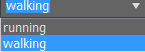You can assign a name to the current track selection, and then later reselect those tracks by choosing the name of the respective track set from the list.
Using Key Filters with Track Sets
If you are animating track sets using Key Filters in Set Key mode, the filters dictate which track set members are keyable, because they take precedence over track sets.

Only the track set members specified in the Key Filters list are keyable.
Procedures
To assign a name to a track set:
- Highlight one or more tracks in the Track View Controller window.
- Click in the Track Set List field on the Track View toolbar.
- Enter a name for your track set. The name can contain any standard ASCII characters, including letters, numerals, symbols, punctuation, and spaces. Note: Names are case-sensitive.
- Press Enter to complete the track set.
You can now highlight another combination of tracks and repeat the process to create another track set.
To retrieve a track set:
- In the Track Sets List, click the arrow.
- On the list, click a name.
The respective tracks are highlighted in the Track View Controller window.
To edit a track selection:
- Highlight one or more tracks in the Track View Controller window.
- Open the Track Set List by clicking the arrow.
- Press and hold Ctrl, and then click a name in the list.
The track set members are added to the current track selection.
- Press and hold Alt, and then click a name (either the same or another) in the list.
The track set members are subtracted from the current track selection.
You can change a track selection using track sets and the Ctrl and Alt keys.
To edit track sets;
- On the Track View status bar, click
 (Edit Track Set) to display the Track Sets Editor dialog.
(Edit Track Set) to display the Track Sets Editor dialog.
Interface
-
 Edit Track Set
Edit Track Set -
Click to display the Track Sets Editor dialog.
- Track Set List
-
If you have created named track sets, you can activate them by choosing them from this list.