An Orientation constraint causes an object’s orientation to follow the orientation of a target object or averaged orientation of several target objects.
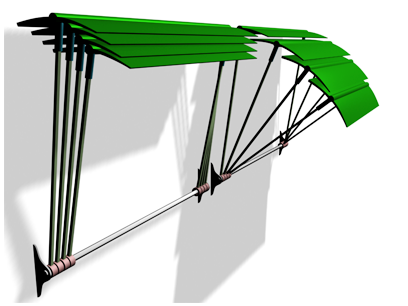
Orientation constraints align each awning vane to its supporting rod.
An Orientation-constrained object can be any rotatable object. When constrained, it inherits its rotation from a target object. Once constrained you cannot rotate the object manually. You can move or scale the object as long as it is not constrained in a manner that affects the object’s Position or Scale controller.
The target object can be any type of object. The rotation of a target object drives the constrained object. Targets can be animated using any of the standard translation, rotation, and scale tools.
Multiple Targets and Weighting
A constrained object can be influenced by several target objects. When using multiple targets, each target has a weight value that defines the degree by which it influences the constrained object, relative to other targets.
Using Weight is meaningful (and available) only with multiple targets. A value of 0 means the target has no influence. Any value greater than 0 causes the target to influence the constrained object relative to other targets' Weight settings. For example, a target with a Weight value of 80 will have twice the influence of a target with a Weight value of 40.
Procedures
To assign an Orientation constraint:
-
 Select the object you want to constrain.
Select the object you want to constrain. - Choose Animation menu
 Constraints
Constraints  Orientation Constraint.
Orientation Constraint. A rubber-band line extends from the constrained object to the mouse cursor, indicating that a target object is needed.
- Click the target object.
To access the Orientation constraint’s parameters through the Motion panel:
-
 Select the Orientation-constrained object.
Select the Orientation-constrained object. - On the
 Motion panel
Motion panel  PRS Parameters rollout, click the Rotation button.
PRS Parameters rollout, click the Rotation button. The Orientation constraint parameters are located on the Orientation Constraint rollout.
To edit weight values:
-
 Select the constrained object.
Select the constrained object. - On the
 Motion panel
Motion panel  PRS Parameters rollout, click the Rotation button.
PRS Parameters rollout, click the Rotation button. The target list is located on the Orientation Constraint rollout.
- Click a target from the list.
- Use the Weight spinner or enter a numerical value to set the weight value.
To animate weight values:
-
 Select the constrained object.
Select the constrained object. - Go to
 the Motion panel
the Motion panel  Orientation Constraint rollout, and choose a target from the list.
Orientation Constraint rollout, and choose a target from the list. - Turn on
 .
. - Use the Weight spinner or enter a numerical value to set the weight value.
Interface
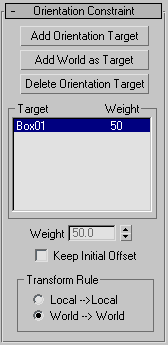
Once you assign an Orientation constraint, you can access its properties on the Orientation Constraint rollout in the Motion panel. You can use this rollout to add and delete targets, assign weighting, assign and animate target weight values, and adjust other related parameters.
- Add Orientation Target
- Adds new target objects that influence the constrained object.
- Add World as Target
- Aligns the constrained object to the world axis. You can weight the amount of influence that the world target has on the constrained object as you would any other target object.
- Delete Orientation Target
- Remove targets. Once removing the target, it will no longer influence the constrained object.
- [target list]
- Shows the targets and their weights.
- Weight
- Assigns and animates weight values for each target.
- Keep Initial Offset
- Preserves the original orientation of the constrained object. When you turn off Keep Initial Offset, the object adjusts itself to match the orientation of its target or targets. Default=off.
Transform Rule group
When an orientation constraint is applied to an object that is part of a hierarchy, this determines whether the local node transform or the parent transform will be used for the orientation constraint.
- Local –>Local When chosen, the local node transform is used for the orientation constraint
- World –>World When chosen, the parent or world transform will be applied, rather than the local node transform.