The Path Follow behavior lets you direct delegates to traverse a specified path during a crowd simulation. Delegates can move forward or backward along paths, and when they reach the end, they can loop back to the start or reverse direction, or even continue in the same general direction.
If the delegate's start position isn't on the path at the start of the simulation, it moves to the path before following the path. During the solution, character studio intermittently displays an optional target icon to show the delegate's immediate goal; this changes as the simulation proceeds.
Interface
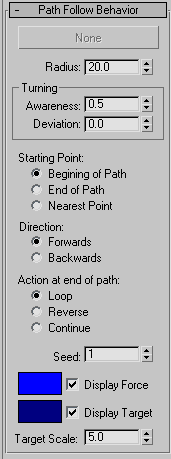
- [path object button]
- Click this button, then select a path object. Suitable path objects include splines and NURBS curves. If a path object contains more than one spline or curve, character studio uses the lowest-numbered element (usually the earliest created one). The label reads "None" before you select a path. Note: You can assign a path object only from the Modify panel.
- Radius
- The radial distance from the path, in units, within which the delegate stays while traversing the path. Default=20.0. Range=0.0 to 9,999,999.0.
Turning group
These parameters determine how delegates turn while following the path. Awareness determines how well a delegate anticipates turns in the path as it moves; you can apply random variation to Awareness with the Deviation setting.
- Awareness
- Specifies how "intelligent" the delegate is while traversing this path. A high Awareness setting means that it takes into account the curve of the path while moving and will try to anticipate changes. A low value for Awareness, on the other hand, means that the delegate notices the path only when leaving it. Default=0.5. Range=0.0 to 1.0. Note: You can randomize awareness behavior with the Deviation and Seed settings.
- Deviation
- Specifies the maximum amount by which Awareness should vary. character studio takes a random number between the negative and positive values of the Deviation setting, multiplies it by the Awareness setting, and adds the result to Awareness. Default=0.0. Range=0.0 to 1.0. Note: You can vary behaviors among different Path Follow behaviors that use the same Awareness and Deviation settings by changing the Seed value.
- Starting Point
- Determines where on the path the delegate begins to follow the path. The default choice is Beginning of Path.
Hint: To see a selected spline path's start point, open the Modify panel and turn on any sub-object level; the start point is represented with a unique indicator. Also in the Modify panel, with closed curves, you can see the vertex ordering at any sub-object level by turning on Selection rollout
 Display group
Display group  Show Vertex Numbers. To see a NURBS curve's start point, go to the Curve sub-object level; the start point is indicated by a small green circle.
Show Vertex Numbers. To see a NURBS curve's start point, go to the Curve sub-object level; the start point is indicated by a small green circle. - Beginning of Path The delegate first moves to the start of the path before following it.
- End of Path The delegate first moves to the end of the path before following it. With closed curves, this is the same point as the beginning of the path.
- Nearest Point The delegate first moves to the closest point on the path and then follows the path from there.
- Direction
-
Determines the direction the delegate takes initially when following the path. The default choice is Forwards.
- Forwards The delegate moves along path vertices in ascending order.
- Backwards The delegate moves along path vertices in descending order.
- Action at End of Path
-
Determines what the delegate does when it reaches the path end. The default choice is Loop.
- Loop The delegate loops around the path, even if it isn't closed. If Beginning of Path or End of Path is chosen, it returns to the path's start or end point each time it finishes traversing the path. If Nearest Point is chosen, it returns to an arbitrary point determined by its position and the path shape.
- Reverse The delegate reverses direction at the end of the path. Use this choice to simulate a back-and-forth "patrol" behavior.
- Continue The delegate continues moving in the same direction it faced at the end of the path until the simulation ends or it's acted upon by another force or behavior.
- Seed
- Specifies a seed value for randomizing Awareness. Default=1.
- [force vector color swatch]
- Shows the color used to draw the Path Follow force vector during the solution. Click the box to choose a different color. Default=blue.
Display Force When on, force exerted on the delegate(s) by the Path Follow behavior is drawn in the viewports as a vector during the simulation solution. Default=on.
- [target icon color swatch]
-
Shows the color used to draw the target icon. Default=dark blue.
Display Target Enables display of the target icon, which appears during the solution when a new interim goal is calculated for the delegate. Default=on.
- Target Scale
- Specifies the overall size of the target icon. Default=5.0.