The MAX File Finder utility lets you search for MAX files containing specific properties.
For example, the MAX File Finder can:
- Search the hard drive for all MAX files containing the "Pink Carpet" material.
- Search the 3ds Max program directory and below for all MAX files using the raymtl.dlt plug-in.
- Search the c:\Program Files\Autodesk\VIZ2008 directory and below for all MAX files using the raymtl.dlt plug-in.
The utility comes in two formats: a standard utility, and a standalone executable. Both work identically.
File Finder demonstrates how to read a MAX file's properties from an external application. These properties include predetermined data such as object and plug-in names, plus information you provide via the Application menu Properties
Properties  File Properties dialog. You can also view this data from outside 3ds Max with Windows Explorer or an equivalent program by viewing a file's properties.
File Properties dialog. You can also view this data from outside 3ds Max with Windows Explorer or an equivalent program by viewing a file's properties.
 Properties dialog to create Categories, Keywords, and Comments that you can search for using the File Finder. They can also use the Contents and Custom Tabs as well. All are searchable using the Finder.
Properties dialog to create Categories, Keywords, and Comments that you can search for using the File Finder. They can also use the Contents and Custom Tabs as well. All are searchable using the Finder. You can also create similar structures at the Object level. The Object Properties dialog has a User Defined tab to enter any properties you like, and use that to organize your projects.
Interface
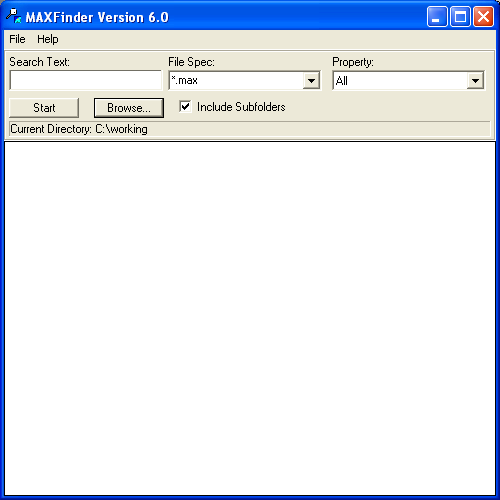
File menu
- Reset
-
Clears the list box of any files previously found.
- Exit
-
Exits the application
Help menu
- About
-
Displays something fun to play with while Finder is searching for files. The search continues in the background while this dialog is active.
[MAXFinder window]
- Search Text
-
Specifies the text to search for. If you leave the field empty, all files that contain the specified property will be found.
- File Spec
-
Specifies which file types to search through. The predefined file type is *.max. You can enter a different file type, such as *.dwg. To search through all files, use *.*.
The currently selected item in this list is restored the next time you run Finder.
- Property
-
Specifies the property you want to search for. Use All to search for any property.
- Start
-
Activates the search. During a search, the button title switches to Cancel. Click Cancel to abort the search.
- Browse
-
Specifies the directory for the search, using the standard Windows Browse for Folder dialog.
- Include Subfolders
-
When on, Finder searches the current directory and all subdirectories. When off, only the current directory is searched.
- [file list]
-
Lists all files that were found and match the current search criteria.
Double-click a found file in this list to display the property viewer for the file. The information presented in this dialog is similar to that displayed with Application menu
 Properties
Properties  File Properties inside 3ds Max. Use the << and >> buttons to step to the previous or the next file in the found list.
File Properties inside 3ds Max. Use the << and >> buttons to step to the previous or the next file in the found list. While in the property viewer, the search continues in the background.