Smoothing works on existing animation keys (that is, a solved simulation) to create more natural-looking animation. Use these controls if solving a crowd simulation results in abrupt position or rotation changes of animated objects.
By default, smoothing works by reducing keys. As an option, it can also filter (average) existing animation keys to make changes more gradual, resulting in more natural motion.
Interface
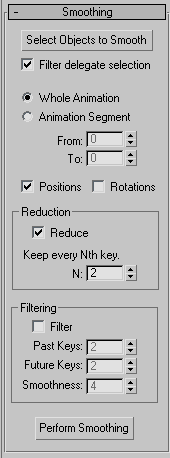
- Select Objects to Smooth
- Opens the Select dialog, which lets you specify which objects' positions and/or rotations to smooth.
- Filter delegate selection
- When on, the Select dialog opened by the Select Objects To Smooth button shows only delegates. When off, it shows all scene objects. Default=on.
- Whole Animation (The default.) Smoothes all animation frames.
-
Animation Segment Smoothes only the frame ranges specified in the From and To fields.
From When Animation Segment is chosen, specifies the first animation frame for smoothing.
To When Animation Segment is chosen, specifies the last animation frame for smoothing.
- Positions
- When on, selected objects' animation paths generated via the simulation are smoothed after the simulation has finished. Default=on.
- Rotations
- When on, selected objects' rotations generated via the simulation are smoothed after the simulation has finished. Default=on.
Reduction group
- Reduce
- Reduces the number of keys by keeping only every Nth key.
- Keep every Nth key
- N: Limits the amount of smoothing by keeping every other key (N=2), or every third key (N=3), and so on. Default=2.
Filtering group
Smoothing works by averaging the delegate's current position and/or orientation with those several keyframes ahead and behind. All keyframes used in the calculation can be affected. These settings let you control the number of keyframes used and the extent of smoothing performed.
- Filter
- When on, smoothing is performed using the remaining settings in this group.
- Past Keys
- The number of keys prior to the current frame used for averaging position and/or rotation. Default=2.
- Future Keys
- The number of keys after the current frame used for averaging position and/or rotation. Default=2.
- Smoothness
- Determines the degree to which smoothing is performed. The higher the setting, the closer all keys involved in the calculation are moved toward the average value. Default=4.
The highest available Smoothness value is always 6. The lowest available value depends on the Past Keys and Future Keys settings.
- Perform Smoothing
- Click this button to carry out the smoothing operation. Note: If neither the Reduce nor the Filter checkbox is turned on, no smoothing is performed.