As of 3ds Max 2015, this feature has been discontinued.
You can export materials you create in 3ds Max to XML files, which can then be shared with other 3ds Max users or used in AutoCAD Architecture to modify material definitions.
Interface
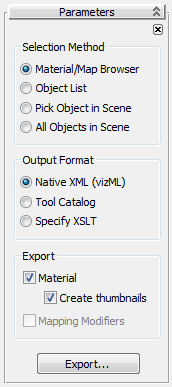
Selection Method group
The method for exporting materials.
- Material/Map Browser Lets you choose a material to export from the Material/Map browser.
- Object List Lets you specify objects using the Select Object For Material Modifier Export dialog after you click Export. This dialog works like the Select From Scene dialog. All materials assigned to selected objects are exported.
- Pick Object in Scene Lets you select an object from the scene after you click Export. Any materials assigned to the selected object are exported.
- All Objects in Scene Exports all assigned materials in the scene.
Output Format group
Defines the format of the XML Material output.
- Native XML (vizML) Materials are exported as raw XML. Tip: Use this format for sharing XML material files within 3ds Max.
- Tool Catalog Materials are exported to the ATC (Autodesk Tool Catalog) format.
This file type is suitable for display in the AutoCAD Content Browser and the Autodesk VIZ Content Browser.
Note: This file type cannot be imported to 3ds Max unless you also have Autodesk VIZ Render installed on the same system. - Specify XSLT Lets you apply your own XSL transform to the XML output.
Export group
These settings let you define the aspects of the material assignments to export.
- Material
- Exports the material definitions.
- Create Thumbnails
- Exports thumbnails for each material. Note: Thumbnail images are referenced by the ATC and displayed in the AutoCAD Content Browser and Autodesk VIZ Content Browser.
- Mapping Modifiers
- Exports the mapping modifiers applied to specific objects.
- Export
- Click to begin the XML export process using the defined selection method, output format, and export parameters.
After clicking Export (and optionally choosing what to export), you are prompted to set the path or URL to store in the XML file as the path to any referenced bitmap files. The default is an empty string, which means no path will be prepended to the bitmap file names when written to XML. When the material is later imported, it will be assumed that the referenced bitmap file can be found in the bitmap search path.
If you have elected to export thumbnails or to apply your own XSL transform, you are then prompted to set a path to store the thumbnail files and to locate your XSLT file, respectively.