
Per-Viewport filtering is an easy and efficient way of filtering in and out the visibility of geometry, lights, cameras and other objects in a scene. Each viewport's filter settings can be set independently from one another, giving you the flexibility to display what you need in a given viewport at any time during your workflow.
Note:
- Per-Viewport filtering does not mean that an object is hidden, as the operation does not affect the scene or renderer. Instead, the object is simply filtered out from the viewport's display only.
- It's important to remember that categories and sub-categories are evaluated at the top of the Modifier stack for each object. For example, a teapot that has a Bend modifier is considered an Edit Mesh from the Per-Viewport Filter perspective.
Per-Viewport filtering is set to off by default. It can be enabled by clicking on the icon shown below. Filter settings can be accessed by right-clicking on the icon. You can also use Shift+K to toggle on and off the viewport filter.
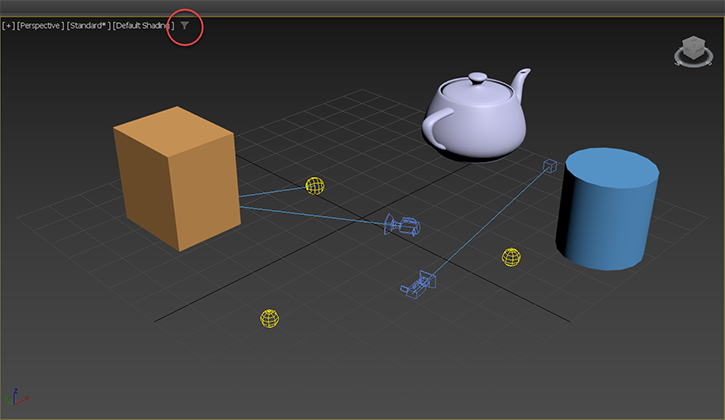
Another way to access the Per-Viewport Filter settings is to select
Viewport Label Menu >
Viewport Filter. This toggles the
Viewport Filter dialog.
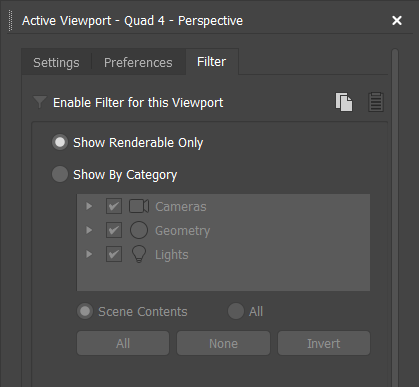
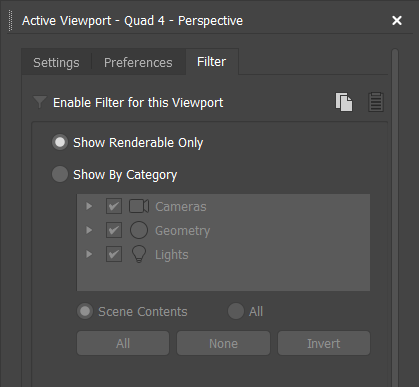
Viewport Filter dialog
- Enable Filter for this Viewport
- Selecting
 will toggle on Per-Viewport filtering. Default=off.
will toggle on Per-Viewport filtering. Default=off.
- Copy Viewport Settings
- Selecting
 will copy the Per-Viewport filtering settings from the active viewport.
will copy the Per-Viewport filtering settings from the active viewport.
- Paste Viewport Settings
- Selecting
 after copying Per-Viewport filtering settings will paste them into the active viewport. You can switch the active viewport while keeping the Per-Viewport filtering settings dialog open.
after copying Per-Viewport filtering settings will paste them into the active viewport. You can switch the active viewport while keeping the Per-Viewport filtering settings dialog open.
- Show Renderable Only
- Displays only objects that are renderable in a scene. Default=On.
- Show By Category
- This feature offers more customization with regards to what you can see in Per-Viewport filtering. Categories of objects that are checked are displayed in the viewport. Unchecked categories or sub-categories are not displayed.
- You can also select Scene Contents to list only the categories and sub-object categories that are found in the scene, or All to list all categories and sub-object categories, such as Helpers, Shapes, and Space Warps. Default=Off.
- Alternatively, at the bottom of the dialog, All checks all categories and sub-categories to be displayed in a viewport, None deselects all categories and sub-categories, and Invert inverts what is displayed in the viewport based on the Show By Category selection.