The Assign Controller rollout assigns and appends different transform controllers to individual objects. You can also assign controllers in Track View.
Animation controllers are plug-ins that handle all of the animation tasks in 3ds Max. For a complete list of available animation controllers, see Assign Controller (Track View).
Procedures
Use the right-click menu to copy, paste, and reset to default control.
To make a track active:
- In the tree view, double click the controller.
Example: To assign a TCB Rotation controller:
- Select an object.
- On the Motion panel, click Parameters, and open the Assign Controller rollout.
- Highlight the Rotation track in the Assign Controller list.
- Click Assign Controller, choose TCB Rotation from the Assign Rotation Controller dialog, and then click OK to close the dialog and accept the change.
The default Euler XYZ Rotation controller is replaced with the TCB Rotation controller.
Interface
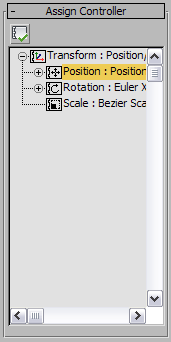
-
 Assign Controller
Assign Controller -
Opens the Assign Controller dialog. Available only when a track is highlighted.
- Assign Controller dialog
-
Choose a controller from a list of available controllers in this dialog.
The Assign Controller dialog lists a subset of the different types of controllers whose members depend on the type of track you've highlighted. For example, only Rotation controllers are available for rotation tracks.