A Camera viewport shows the view from a camera, looking in the direction the camera is aimed.
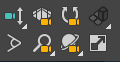
Two of these controls are available in all viewports;
Zoom Extents All, Zoom Extents All Selected
Maximize Viewport Toggle
Activate a Camera view from the Point-Of-View (POV) viewport label menu. If the scene contains more than 10 cameras, the last entry in the list is "More Cameras.” Choose this to display the Choose A View dialog, which shows the complete list.
If a single camera is selected and you press C, the active viewport switches to the view from that camera. If, when you press C, the scene contains more than one camera and no camera or multiple cameras are selected, the Select Camera dialog appears; choose a camera from the list.
While you use the navigation controls for a camera viewport, you can constrain Truck, Pan, and Orbit movement to be vertical or horizontal only by holding down the Shift key.
Procedures
To undo changes to a Camera viewport, do one of the following:
- Click Undo on the Main toolbar.
- Press
Ctrl+Z.
Note: This behavior differs from that of orthographic viewports, which require the use of Views menu
 Undo, or
Shift+Z.
Undo, or
Shift+Z.