The xView functions work on editable/edit poly and mesh objects; most other object types (including primitives) are unsupported.
All of the modes relate to sub-objects: vertices, edges, and faces (whether geometry or UVW). However, you need not be at a sub-object level for a checker to display its results. The checker results appear at the object level and at all sub-object levels.
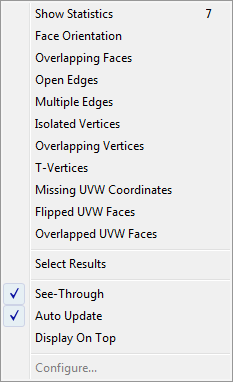
- Show Statistics
-
Toggles the viewport display of statistics for the entire scene, your current selection, or both.
Keyboard shortcut: 7
- Face Orientation
-
Highlights the back side of each face in the selection. This is useful for checking for inadvertently flipped faces.
- Overlapping Faces
-
Highlights interpenetrating, coplanar faces. This should be avoided when possible to prevent rendering anomalies.
Technically, this test checks for at least one vertex of one face lying in the plane of another, so if only edges of two faces overlap, the test won’t find them. The Tolerance value specifies the distance from the vertex to the plane of the overlapping face.
- Open Edges
-
Edges that are not shared with any other polygons; that is, at the outer edge of a surface.
- Multiple Edges
-
Checks for edges that are common to more than two faces. This doesn't happen in Edit/Editable Poly objects, but is possible in Edit/Editable Mesh objects. However, if you have any flipped polys in an Edit/Editable Poly, xView flags edges where they adjoin non-flipped polys as multiple edges.
Note: Because of the underlying nature of Edit/Editable Mesh objects, an internal edge can show two different IDs on the Selection panel when selected twice in succession. However, this does not necessarily indicate a multiple edge, and the Multiple Edges test does not indicate such edges. - Isolated Vertices
-
Flags vertices that are not associated with any edges or faces.
- Overlapping Vertices
-
Flags vertices that lie within a certain distance of each other. The configurable Tolerance parameter indicates the maximum distance in world units within which the test is performed.
- T-Vertices
-
Flags vertices that lie at the intersection of three edges or faces. Applies to poly objects only.
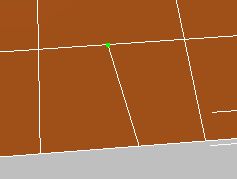
The T-Vertex is highlighted in green
- Missing UVW Coordinates
-
Highlights faces that lack texture-mapping coordinates. 3ds Max has internal safeguards against this, but it might happen with certain imported geometry.
- Flipped UVW Faces
-
Highlights texture-mapping faces whose normals point opposite the usual direction.
- Overlapped UVW Faces
-
Highlights any texture-mapping faces that coincide with other texture-mapping faces.
_____
- Select Results
-
Selects sub-objects flagged and highlighted by the active test. To see the selection, go to the relevant sub-object level.
_____
- See-Through
-
Shows all highlighted sub-objects regardless of any intervening geometry.
- Auto Update
-
When on, xView automatically redraws the screen to show the result of parameter changes.
- Display On Top
-
When on, the text display appears at the top of the active viewport. When off (the default), the text displays at the bottom of the viewport.
_____
- Configure
-
Opens a small dialog for setting the current test’s parameters, if there are any. If there are not, this option is unavailable.