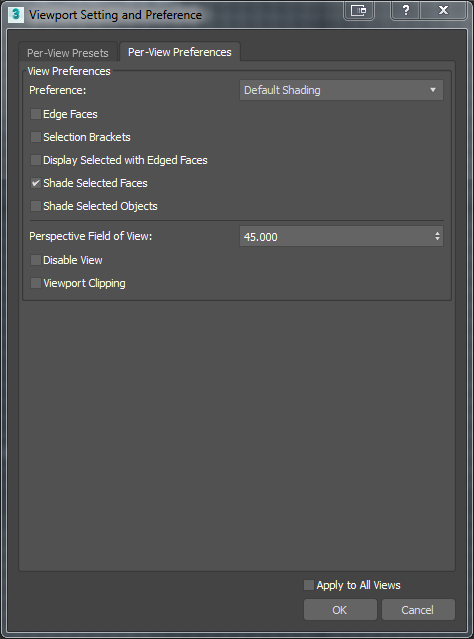
Interface
- Preference
- Sets the display style for the viewport, such as default shading, wireframe or non-photorealistic styles.
- Edge Faces
- Displays edged faces on objects.
- Selection Brackets
-
When enabled, an object selected in a shaded viewport shows brackets at the corner of its bounding box. Default=off.
Keyboard shortcut: J
- Display Selected with Edged Faces
- When enabled, an object selected in a shaded viewport shows edged faces. In a bounding-box viewport, the object appears as a wireframe. Default=on.
- Shade Selected Faces
- When enabled, a selected object in a shaded viewport is shaded in semitransparent red. Default=off.
- Shade Selected Objects
- When enabled, a selected object in a shaded viewport is shaded in semitransparent red. Default=off.
Perspective User View group
These controls apply only to Perspective viewports.
- Perspective Field of View
- Sets the field of view angle for a Perspective viewport. Default=45.0 degrees.
Tip: For a Camera viewport, you can change the field of view on the Modify panel.
- Disable View
- Disables the active viewport. While it is active, a disabled viewport behaves like any other viewport. However, when you change the scene in another viewport, the view in the disabled viewport does not change until the next time you activate it. Default=off.
Use this option to speed up screen redraws when you are working on complex geometry.
- Viewport Clipping
- When enabled, interactively sets a near and far range for viewport display. Two arrows at the edge of the viewport allow you to determine where the clipping occurs. Tick marks correspond to the extents of the viewport, the lower tick is the near clipping plane, and the upper tick sets the far clipping plane. This affects only the viewport display; it does not affect renderings. Default=off.
- Apply to All Views
- When enabled, applies the currently selected settings to all visible viewports upon clicking OK.