The Apply Max IK tool enables you to use the 3ds Max IK systems to animate CATRigs. You can use splines to control long tails, or HI/IK on digits to give a character’s fingers and toes IK controls.
The 3ds Max IK Systems can affect only one layer at a time. This gives you the ability to use IK and FK on the same character at different times in the animation. Alternatively, you can assign the 3ds Max IK system to a relative layer at the bottom of the stack to control all layers on your character.
Using Spline IK
When assigning Spine IK, the tool needs a spline to use to control the IK system. The tool can create a new spline based on the CATBone hierarchy you have selected.

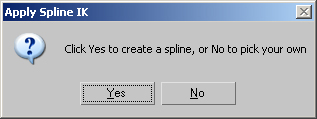
Click Yes and a spline will be created using the shape of the tail as a guide. You can also choose an existing spline to control your character.
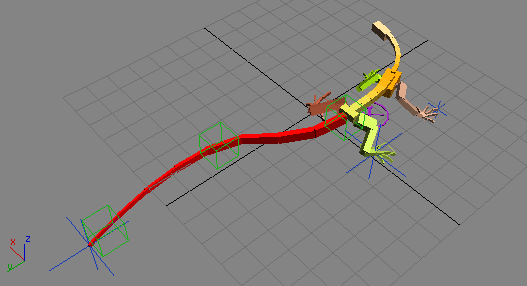
The spline will be created with the number of knots specified on the Apply IK dialogue. Now you can animate the Point helpers to drive the animation of the tail.
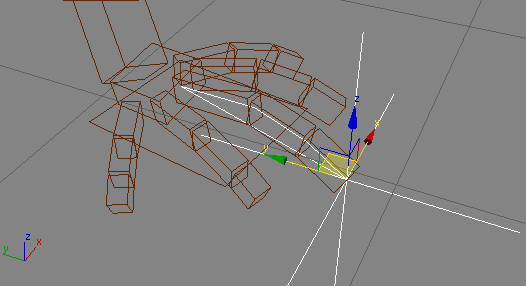
HI/IK System applied to the toe of the Lizard.
Interface
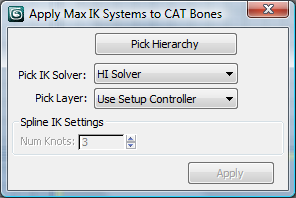
- Pick Hierarchy
-
Select the bones to which to apply the IK system. You can select arms, legs, fingers, toes, or tails.
- Pick IK Solver
-
Choose an IK system to assign from the drop-down list.
For details about the solver choices, see the IK Solvers section of the main 3ds Max help.
- Pick Layer
-
Use an existing layer to hold the IK system, or let the tool create a new layer.
- Num Knots
-
When creating a new spline for a Spline IK system, defines the number of knots for the spline.