This provides tools for easy manipulation of link chains such as a biped spines, necks, and tails.
Note: Not available in Mixer Mode, Motion Flow Mode or Footstep Mode.
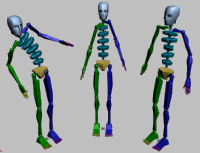
Note: Activating a mode on the Bend Links rollout deactivates any of the others. However, clicking Zero Twist or Zero All maintains the active mode.
Note: The Bend Links rollout is not displayed in Mixer Mode, Motion Flow Mode or Footstep Mode.
Procedures
To bend a spine naturally using Bend Links Mode:
-
 Select any link in the biped's spine.
Select any link in the biped's spine. 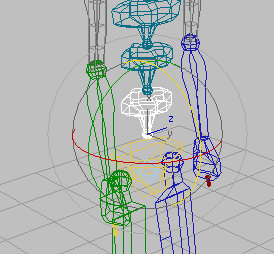
-
 Rotate the spine link. Notice that all chain links rotates the same way.
Rotate the spine link. Notice that all chain links rotates the same way. - On the Bend Links rollout, click
 (Bend Links Mode) to activate it.
(Bend Links Mode) to activate it. - Rotate the spine link. The other links in the chain rotates to match the single link's rotation, creating a natural bend along the spine.
To twist a spine naturally using Twist Links Mode:
-
 Select any link in the biped's spine.
Select any link in the biped's spine. - On the Bend Links rollout, click
 (Bend Links Mode) to activate it.
(Bend Links Mode) to activate it. -
 Rotate the spine link until you reach a pronounced bend.
Rotate the spine link until you reach a pronounced bend. - Rotate the spine link in local X. Notice that all chain links rotates in a weird way due to the fact that they do not maintain their relationship with the two other axis. Undo the rotation.
- On the Bend Links rollout, click
 (Twist Links Mode) to activate it.
(Twist Links Mode) to activate it. - Rotate the spine link in local X. The rotation averages up the spine for all links while the spine maintains its existing profile.
To twist a spine link without affecting the chain using Twist Individual Mode:
-
 Select the bottom link in the biped's spine, just above the pelvis.
Select the bottom link in the biped's spine, just above the pelvis. - On the Bend Links rollout, click
 (Bend Links Mode) to activate it.
(Bend Links Mode) to activate it. -
 Rotate the link so the spine's shape follows a noticeable curvature.
Rotate the link so the spine's shape follows a noticeable curvature. - On the Bends Links rollout, click
 (Twist Individual Mode) to activate it.
(Twist Individual Mode) to activate it. - Select a link in the middle of the spine and rotate it in local X. The rotation affects only the selected link.
To smooth out a spine using Smooth Twist Mode:
-
 Select the bottom link in the biped's spine.
Select the bottom link in the biped's spine. - On the Bends Links rollout, click
 (Twist Individual Mode) to activate it.
(Twist Individual Mode) to activate it. -
 Rotate the link 45 degrees in local X.
Rotate the link 45 degrees in local X. - Select and rotate the spine's top link –45 degrees in local X.
- On the Bends Links rollout, click
 (Smooth Twist Mode) to activate it.
(Smooth Twist Mode) to activate it. - Rotate either the bottom or top spine link.
The chain links rotates to smooth out the orientation difference between the two link extremities. Adjust the Smoothing Bias control to distribute the chain's rotation towards the base or top link.
Interface
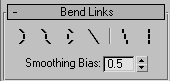
-
 Bend Links Mode
Bend Links Mode - This mode can be used to rotate multiple links of a chain without having to select all of them beforehand. Bend Links Mode transfers the rotation of one link to the other links, following a natural curvature. Note: Using Bend Links Mode in Auto Key mode or setting a key after twisting results in keys on all the links of the selected chain. See Separate Tracks for further details.
-
 Twist Links Mode
Twist Links Mode - Similar to Bend Links Mode, this mode takes the rotation in local X applied to the selected link and increment it equally throughout the rest of the chain while maintaining the relationships between the links in the other two axes. Note: Using Twist Links Mode in Auto Key mode or setting a key after twisting results in keys on all the links of the selected chain. See Separate Tracks for further details.
-
 Twist Individual Mode
Twist Individual Mode - Similar to Bend Links Mode, this mode allows a selected chain link to be rotated in local X without affecting its parent or child. The chain therefore maintains its shape while the individual link is adjusted. Note: Using Twist Individual Mode in Auto Key mode or setting a key after twisting results in keys on all the links of the selected chain. See Separate Tracks for further details.
-
 Smooth Twist Mode
Smooth Twist Mode - This mode takes into account the orientation in local X of the chain's first and last links in order to distribute the rotation of the other links. This results in a smooth rotation between every chain link. The rotation distribution can be set by adjusting the Smoothing Bias control or by rotating either the first or last link of the chain.
- Smoothing Bias
- Sets the rotation distribution based on a value between 0.0 and 1.0. 0.0 biases towards the first link and 1.0 towards the last link of the chain. The chain's smoothness can be interactively set by dragging the bias setting between those 2 values.
-
 Zero Twist
Zero Twist - Resets every chain link's rotation to 0 in local X based on the current orientation of the chain's parent. This does not change the current shape of the chain.
-
 Zero All
Zero All - Resets every chain link's rotation to 0 in all axes based on the current orientation of the chain's parent. This adjusts the current shape of the chain so it becomes parallel to the biped.