For certain types of footstep animation, it is necessary to suspend calculations of gravitational effects on the biped.
For example, if you want the biped to run, dive into a pool then climb out of the pool, you would create footsteps for the running and climbing portions of the animation but not the swimming portion. When you activate footsteps, the biped will become airborne during the swimming period, jumping high in the air between the running and climbing footsteps.
If you don't suspend gravity during the airborne period, you won't be able to change the biped's Body Vertical position to bring it down and place it in the pool. For more information on how the biped behaves during airborne periods between footsteps, see Adjusting Vertical Motion.
To suspend gravity during an airborne period, you can create a freeform period in your animation. During a freeform period, you can animate the biped in freeform mode, which includes positioning the biped anwhere in the scene regardless of the length of the airborne period.
The Track View - Dope Sheet editor is used to insert a freeform period between footsteps. During a freeform period, vertical dynamics (gravitational effects) are suspended, and Body Vertical keys use spline dynamics instead.
Procedures
To convert an airborne period to freeform mode:
- Create a footstep animation with at least one airborne period, and activate the footsteps. For the simplest method of creating a footstep pattern with an airborne period, see Creating Footsteps Automatically.
- Access Track View by choosing Graph Editors menu
 Track View - Dope Sheet from the 3ds Max menu.
Track View - Dope Sheet from the 3ds Max menu. - Expand the footstep key display for the biped.
- Right-click the footstep key display area. The Footstep Mode dialog appears.
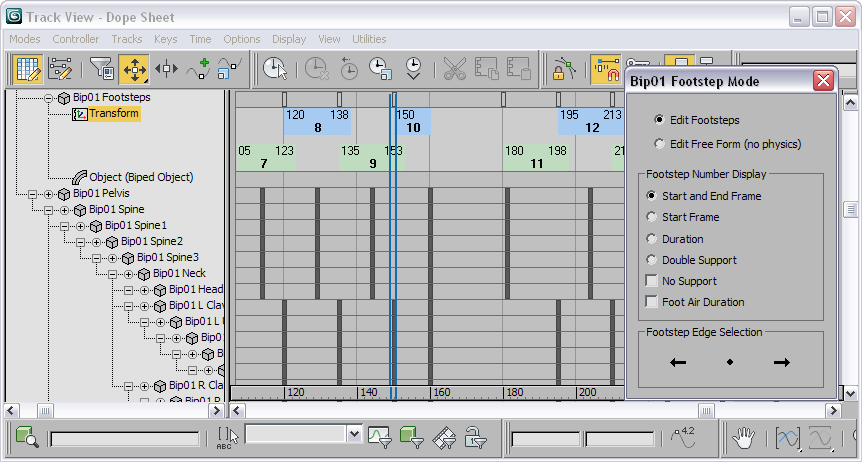
- In the Footstep Mode dialog, choose the Edit Free Form (no physics) option.
In each airborne period in Track View, a hollow yellow box appears.
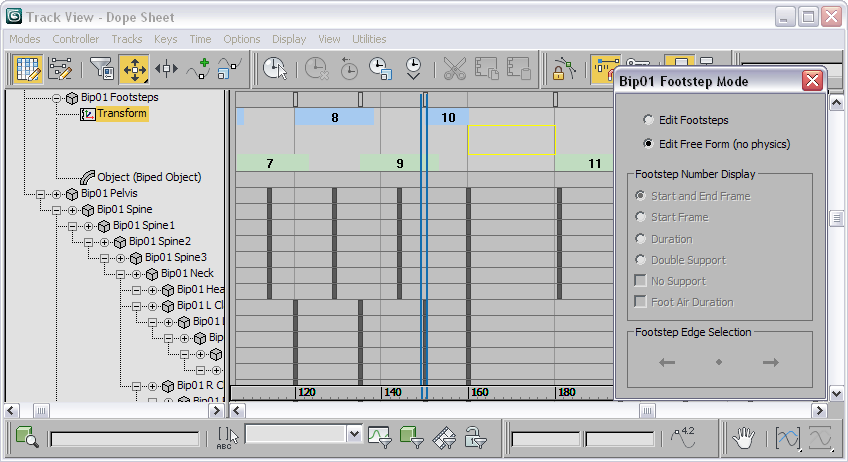
- In the Track View footstep key display, click inside the yellow box for the airborne period for which you want to suspend gravity. This fills the yellow box, indicating that vertical dynamics are suspended for that period.
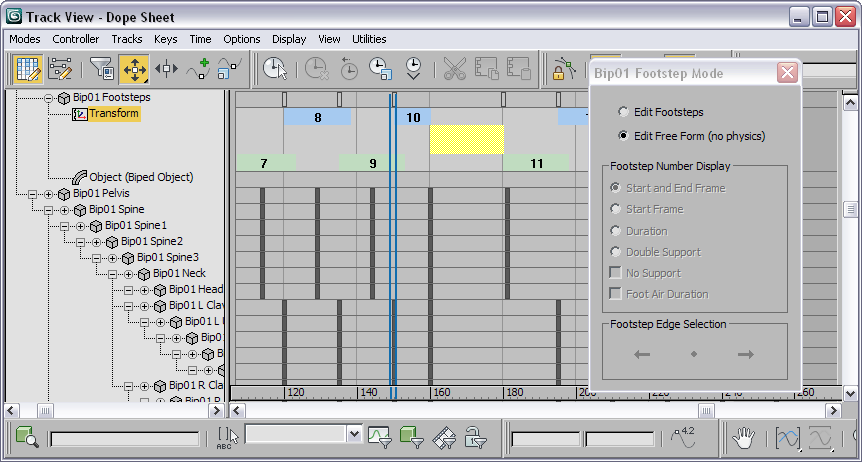
-
 Play the animation. The biped uses vertical dynamics during all footstep motions except the freeform period.
Play the animation. The biped uses vertical dynamics during all footstep motions except the freeform period. 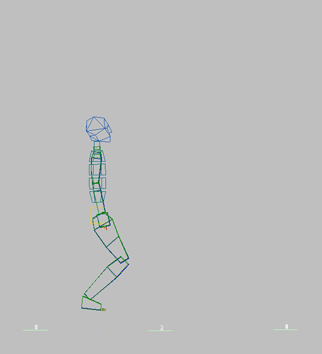
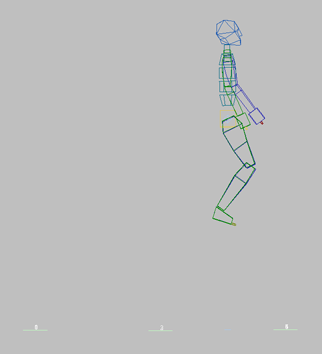
No vertical dynamics during freeform period, then return to vertical dynamics during next airborne period.
Note: If you activate footsteps after a freeform period has been set between footsteps, the biped might skip footsteps at one end of the freeform period. For this reason, you should activate footsteps before setting up a freeform period. - During the freeform period, animate the biped and set keyframes as you like.
To edit footstep timing after creating a freeform period, you must choose the Edit Footsteps option in the Footstep Mode dialog.