Biped's inverse kinematics solution has three parameters set at each key of the arm and leg keyframe tracks.
As the limb moves through each key:
- IK Blend sets the motion interpolation to be a blend of forward and inverse kinematics. This allows you to blend swinging motions with hand-or-foot directed motions. Rotating an arm to move a hand is an example of forward kinematics. Using the position of the hand to move the arm is an example of inverse kinematics. The default blend is 0.0, or full forward kinematics. An IK Blend of 1.0 is full inverse kinematics.
- Body or Object determines the reference coordinate space of the IK path. This allows you to move the IK path with your character's body or temporarily attach the hands or feet to follow other objects. The default is Body.
- Join To Prev IK Key determines if the key should be part of the previous key (and have the same reference position as the previous key).
Biped has three automatic ways to set these parameters. Setting planted, sliding, or free keys creates keys with different combinations of these three parameters.
- Setting a planted key creates a key with IK Blend set to 1.0, Object and Join To Prev IK Key turned on.
- Setting a sliding key creates a key with IK Blend set to 1.0, Object turned on, and Join To Prev IK Key turned off.
- Setting a free key creates a key with IK Blend set to 0, and Body turned on. Join To Prev IK Key is turned off.
IK Blend
The IK Blend control is in the Key Info rollout; visible when you expand the IK divider bar. You set IK Blend while in Keyframe mode .
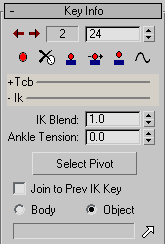
IK group parameters
IK Blend can be set per key for any arm or leg track. The IK Blend setting determines whether, at a particular key, an arm or leg is moving through it using inverse kinematics, forward kinematics, or a blending of the two kinematic solutions.
An IK Blend value of 0.0 means full forward kinematics. The arm (or leg) is moved by interpolating the rotations of the joints at the keys. The hand (or foot) tends to move along sweeping circular arcs in this case, and the motion appears to be motivated by the apparent swinging at the joints.
An IK Blend value of 1.0 means full inverse kinematics with the hand (or foot) being used as an end-effector. A spline path is computed through the keys of the hand, and the hand moves along that spline. Joint angles for the rest of the arm are computed to allow the hand to follow the spline. The motion, in this case, appears to be directed by the hand (or foot).
An IK Blend value between 0.0 and 1.0 means a combination of inverse and forward kinematics; when IK Blend is closer to 0.0, forward kinematics are more heavily weighted in the solution, and when IK Blend is closer to 1.0, inverse kinematics are more heavily weighted.
It is best to use forward kinematics when you want the arms to swing, such as when a biped is walking. In the case of a boxer, however, since the hand should follow a directed path when punching, inverse kinematics should be used.
To set the IK Blend value of a key:
-
 Select a single arm or leg track by selecting one or more parts of a biped's arm or leg.
Select a single arm or leg track by selecting one or more parts of a biped's arm or leg. The IK Blend spinner and the other controls in the IK area are enabled only when a single arm or leg track is selected.
-
 Set a key if one doesn't already exist.
Set a key if one doesn't already exist. - Set the desired value of IK Blend.
Body and Object Options
By default, Biped calculates the kinematics solution using the coordinate system of the biped figure's center-of-mass, or the Body coordinate system. This means that the IK path of the hand (or foot) translates and rotates with your character as it moves. For example, the boxer's hand trajectory always moves relative to the weaving, bobbing, and turning of the boxer's body.
The Object option is used for animating dynamic links between the limbs and other objects in the scene.
The IK Blend control activates when a biped arm or leg (hand and foot) key is current.
- 0 with Body turned on is forward kinematics, or normal biped space.
- 1 with Body turned on is inverse kinematics, creates more straight-line motion between biped keys.
- 1 with Object turned on, but no IK object specified, puts the limb fully into world space. Use this to control foot sliding in a freeform animation.
- 1 with Object turned on and an IK object specified puts the biped limb into the coordinate space of the selected object; the biped limb follows the specified object.
Join To Prev IK Key
This IK constraint is used to specify if a footstep is sliding or planted. If Join To Prev IK Key is on, then the biped foot maintains a reference position to the previous key, keeping the foot planted. If Join To Prev IK Key is off during a footstep, then the foot can be moved to a new position creating a sliding footstep.
Join To Prev IK Key also functions to lock the biped hands in space. Use Set Planted Key on the biped hands to lock their position in space.