This dialog appears when importing a variety of file formats.
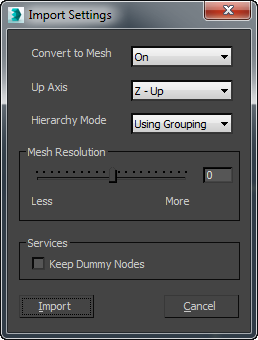
- Convert to Mesh
- When On, imported geometry is converted to 3ds Max Editable Mesh objects. When Off, imported geometry is converted to the Body Objects format. Default=On.
- Up Axis
- Chooses the up-axis. Select this option based on the file format you are importing: Different applications use different axes for the up-axis. In 3ds Max, the up-axis is always the Z axis. Default = Z - Up.
- Hierarchy Mode
-
Chooses how to group the imported objects. To preserve groupings, you can use 3ds Max groups or layers. The groups or layers are nested, according to the organization of the original scene.
- Using Grouping (The default.) Objects are placed in 3ds Max groups according to the group they belong to in the imported file.
- Using Layer Objects are placed on 3ds Max according to the layer they reside on in the imported file.
- Flattened Objects are not grouped, and are all imported as independent 3ds Max objects.
- Mesh Resolution
- Sets the resolution of objects when you import them as Editable Mesh objects. Higher values result in more detailed objects, which can be more costly in terms of time and storage. Lower values result in less detailed objects. Range = –10 to 10. Default=0.
Services group
- Keep Dummy Nodes
- When on, dummy objects in the imported file become 3ds Max Dummy objects. Default=off.