The Exclude/Include dialog determines which objects are not illuminated by a selected light, which objects are considered in a Matte render element, or which objects are excluded from reflections generated by the Quicksilver hardware renderer.
Although light exclusion does not occur in nature, this feature is useful when you need exact control over the lighting in your scene. Sometimes, for example, you'll want to add lights specifically to illuminate a single object but not its surroundings, or you'll want a light to cast shadows from one object but not from another.
Procedures
To exclude objects from a light:
- On the General Parameters rollout, click Exclude.
The Exclude/Include dialog is displayed.
- Make sure Exclude is on.
- Choose to exclude objects from Illumination, Shadow Casting, or Both.
- In the list of object names on the left, highlight the objects you want to exclude.
- Click the arrow pointing to the right to move the selected object names into the right-hand list.
Objects in the right-hand list will be excluded. To remove an object from this list, highlight its name and click the arrow pointing to the left. To remove all objects from this list, click Clear.
- Click OK.
Now when you shade or render the scene, the light will have no effect on the objects you chose.
The object still appears lit in shaded viewports. Exclusion takes effect only when you render the scene.
To include objects that were excluded:
- Click Exclude.
3ds Max opens the Exclude/Include dialog
- Select the names of objects in the right-hand list, and then click the arrow pointing to the left.
- Click OK.
To include all excluded objects at once:
- Click Exclude or Include.
3ds Max opens the Exclude/Include dialog.
- Click Clear.
- Click OK.
Interface
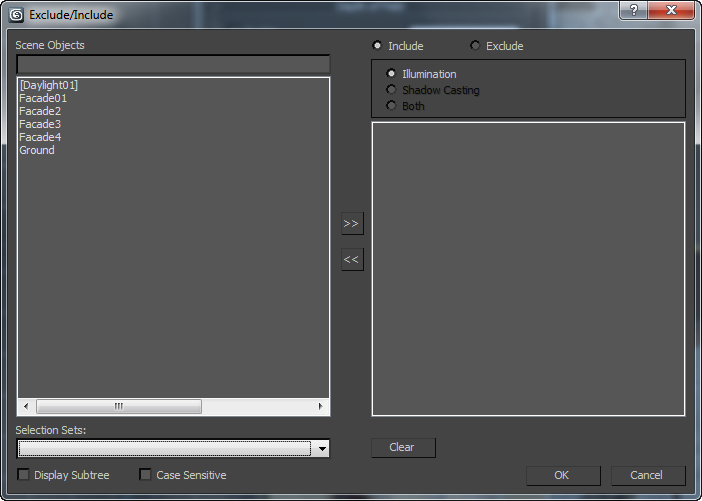
The Exclude/Include dialog contains the following controls:
- Scene Objects list
- Select objects from the Scene Objects list on the left, then use the >> button to add the selection to the Include/Exclude list on the right.
The Exclude/Include dialog treats a group as an object. You can exclude or include all objects in a group by selecting the group's name in the Scene Objects list. If a group is nested within another group, it isn't visible in the Scene Objects list. To exclude a nested group or individual objects within the group, you have to ungroup them before you use this dialog.
- Search field The text field below the main Scene Objects list searches for objects by name. You can enter names that use wildcards.
- Display Subtree When on, indents the Scene Objects list according to the object hierarchy.
- Case Sensitive When on, uses case sensitivity when searching object names.
- Exclude/Include list
- Lists those objects to include (or exclude) from the light's illumination, the Matte render element, or reflections with the Quicksilver renderer.
Use the << button to remove highlighted objects from the Include/Exclude list.
- Include (The default.) Objects in the right-hand list are included in the effect.
- Exclude Objects in the right-hand list are excluded from the effect.
[illumination or shadow casting group]
These choices apply only to lights, not to matte render elements or Quicksilver renderer reflections.
- Illumination Excludes or includes illumination of the object's surface.
- Shadow Casting Excludes or includes creation of the object's shadow.
- Both Excludes or includes both of the above.
- Clear
- Clears all entries from the Include/Exclude list on the right.
 (Render Setup)
(Render Setup)