The Layers dialog Layer menu includes commands for managing layers in the painting. All Layer menu commands are undoable.
- Rename Layer
-
Opens a small dialog for renaming the active layer.
- Add Layer Mask
-
Opens a submenu for applying a mask to the layer; the choices are Reveal All (creates an all-white mask) and Hide All (creates an all-black mask) . Available only for layers other than the background.
For layers with a layer mask applied, this menu item changes to two others: Disable/Enable Layer Mask, and Delete Layer Mask.
When a layer has a layer mask, a thumbnail image of the mask appears on the right side of the layer’s entry in the list:

To work with the layer image, click the layer thumbnail on the left side of the list entry; to work with the layer mask, click its thumbnail on the right side. When the layer mask is active, you can modify it by painting or by loading a bitmap, as with the standard layer image.
The layer mask is a grayscale image. Black pixels hide the current layer image, revealing the underlying layer; white pixels reveal the current layer; and shades of gray make the current layer translucent.
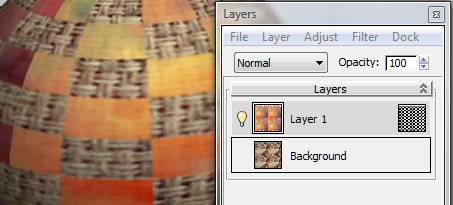
Layer 1 uses a checker bitmap as a layer mask to reveal the background layer in a regular pattern.
- New Layer
-
Adds a new layer above the active layer and activates the new layer.
- Duplicate Layer
-
Adds a copy of the active layer above the active layer and activates the duplicate layer.
- Delete Layer
-
Deletes the active layer.
- Merge Down
-
Combines the active layer with the following layer in the list, and gives the merged layer the name of the latter layer.
- Apply Image
-
Merges copies of all visible layers into the active layer. The other layers remain intact.
Note: Because the background layer cannot be hidden, it is always involved in Apply Image. - Flatten Visible Layers
-
Combines all visible layers into a single layer. Any hidden layers are discarded.
- Flip Horizontal
-
Reverses the layer contents left-to-right.
- Flip Vertical
-
Reverses the layer contents top-to-bottom.