The Color map produces solid color swatches and bitmaps.
The Color map allows you to easily create and instance solid color swatches, helping to support consistency and accuracy of color choices. The map also allows you to use a bitmap as an input, and adjust the gain and gamma.
Procedure
To color a map:
- In the Color Map Parameters rollout, click the Map button marked None.
The Material/Map Browser opens.
- Select the map you want to colour.
Note: Alternatively, you can use the Slate Material Editor to wire a map to the ColorMap component.
- Click the Solid Color swatch.
The Color Selector dialog opens.
- Choose a new color.
- Set the Gamma and Gain values.
- Select Reverse Gamma if required.
Interface
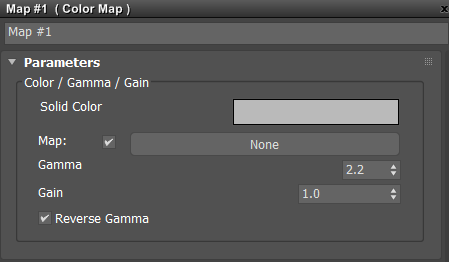
Color/Gamma/Gain group
- Solid color
- Opens the Color Selector: Solid Color dialog, where you can select the color using RGBA values, HSV values, or by clicking on the desired color.
- Map checkbox
- Toggles the effect of the map.
- Map button (None)
- Opens the Material/Map Browser.
- Gamma
- The gamma value applied to the input.
- Gain
- The multiplier for the input.
- Reverse Gamma
- When off, the map multiplies the input by the gain value, and then applies a gamma correction to the color. When on, the map applies a reverse gamma correction to the color and then divides it by the gain.