The Top/Bottom material lets you assign two different materials to the top and bottom portions of an object. You can blend the materials into one another.
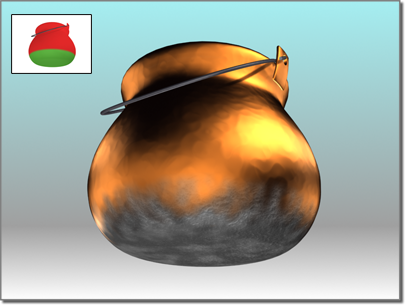
Top/bottom material gives the pot a charred bottom.
The object's top faces are those whose normals point up. The bottom faces have normals that point down. You can choose whether "up" and "down" refer to the scene's world coordinates or to the object's local coordinates.
Procedures
To create a Top/Bottom material, do one of the following:
- In the Slate Material Editor
 Browser panel
Browser panel  Materials
Materials  Standard group, drag a Top/Bottom material into the active View (or double-click the Top/Bottom entry).
Standard group, drag a Top/Bottom material into the active View (or double-click the Top/Bottom entry).
- In the Compact Material Editor, activate a sample slot, click the Type button, then in the
Material/Map Browser, choose Top/Bottom and then click OK.
3ds Max opens a Replace Map dialog. This dialog asks whether you want to discard the original material in the sample slot, or retain it as a sub-material.
The Top/Bottom material controls let you choose the two materials, and also the transition between them.
To choose the top or bottom material, do one of the following:
- On the Top/Bottom Basic Parameters rollout, click the Top Material button or the Bottom Material button.
The parameters for the sub-material appear. By default, a sub-material is a Standard material with Blinn shading.
- In the Slate Material Editor, the default sub-materials appear as nodes in the active View. You can double-click either of these nodes to see and adjust the material parameters, or you can replace the Standard material nodes with nodes of a different type.
To swap the two component materials:
- In the Basic Parameters rollout, click Swap.
The remaining controls, described in the "Interface" section, affect the transition between top and bottom.
Interface
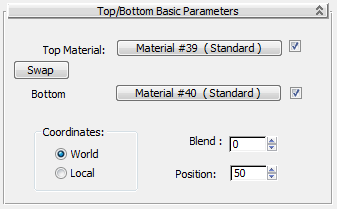
- Top Material and Bottom Material
- Click to choose or edit the Top or Bottom sub-material. By default, a sub-material is a Standard material with Blinn shading.
The checkbox to the right of each button lets you turn off that material, making it invisible in the scene and in the sample slot.
- Swap
- Swaps the position of the top and bottom materials
Coordinates group
Controls in this group let you choose how 3ds Max determines the boundary between top and bottom.
- World Faces point up or down according to the scene's world coordinates. When you rotate the object, the boundary between top and bottom faces remains in place.
- Local Faces point up or down according to the object's local coordinates. When you rotate the object, the material rotates with it.
- Blend
- Blends the edge between the top and bottom sub-materials. This is a percentage that can range from 0 to 100. At 0, there is a sharp line between the top and bottom sub-materials. At 100, the top and bottom sub-materials tint each other. Default=0.
You can animate this parameter.
- Position
- Determines where the division between the two materials lies on an object. This is a percentage that can range from 0 to 100. 0 is at the bottom of the object, and displays only the top material. 100 is at the top of the object, and displays only the bottom material. Default=50.
You can animate this parameter.