Shows general options for managing the Material/Map Browser
Interface
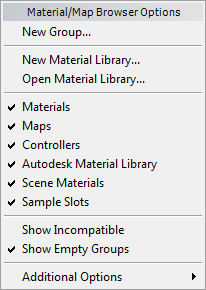
- New Group
-
Opens a dialog so you can create a new custom group.
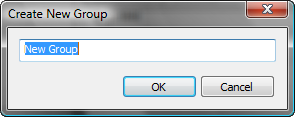
_____
- New Material Library
-
Opens a dialog so you can create a new custom library.
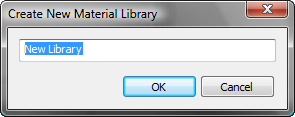
The new library appears in the Material/Map Browser.
3ds Max saves the library as a MAT file with the name you entered; for example, New Library.mat. The default location for the library is the \materiallibraries folder in your current project. If you have not set a project folder, it saves the new library in the folder <3ds Max program folder>\materiallibraries.
- Open Material Library
-
Opens a file dialog so you can open an existing material library MAT file.
_____
- Materials
-
Toggles display of the Materials group. Default=on.
- Maps
-
Toggles display of the Maps group. Default=on.
- Controllers
-
Toggles display of the Controllers group. Default=on.
- Autodesk Material Library
-
Toggles display of the Autodesk Material Library. Default=on.
- Scene Materials
-
Toggles display of the Scene Materials group. Default=on.
- Sample Slots
-
Toggles display of the Sample Slots group. Default=on.
_____
- Show Incompatible
-
When on, the Material/Map list shows entries that are not compatible with the active renderer. Default=off.
- Show Empty Groups
-
When on, shows groups even if they are empty. Default=on.
_____
- Additional Options
-
Shows a submenu with four options:
- Reset Material/Map Browser Resets the Material/Map Browser to its default appearance. 3ds Max opens a message that asks if you really want to do this.
- Clear Preview Thumbnail Cache Clears all cached preview bitmaps and renders them again. This can take a bit of time. 3ds Max opens a message that asks if you really want to do this.
- Load Layout Opens a file dialog that lets you save the Material/Map Browser layout. Browser layout files have the file name extension MPL.
- Save Layout As Opens a file dialog that lets you save the current Material/Map Browser layout. Browser layout files have the file name extension MPL.
By default, 3ds Max saves Material/Map Browser layout files in the \sceneassets\images folder of the current Project folder.