By setting parameters on the Flag Properties dialog, you can customize the effect of each flag on the Gradient Ramp map. You have access to all flags from this dialog.
Interface
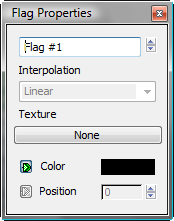
- Name field
-
Select any flag with the spinners. The selected flag turns green on the gradient bar. Use this field to rename a flag to represent its use in the gradient.
- Interpolation
-
Disabled unless the Interpolation type for the Gradient Ramp map is set to Custom. The available interpolation types for flags are similar to the corresponding ones in the Gradient Ramp map:
Note: Gradients are ordered from left to right. The “next” flag is to the right of the current flag; the “previous” flag is to the left. - Ease In
-
Weighted more toward the next flag than the current flag.
- Ease In Out
-
Weighted more toward the current flag than the next flag.
- Ease Out
-
Weighted more toward the previous flag than the next flag.
- Linear
-
Constant from one flag to the next. (Default.)
- Solid
-
No interpolation. Transitions are a sharp line.
- Texture
-
Assigns a map in place of a color. When unselected, the flag turns blue to indicate a map assignment.
- Color
-
Click the color swatch to change the color controlled by the selected flag.
- Position
-
Shows the current position of the selected flag. Use the spinners to reposition the flag, or enter a value directly. Position is not available for the start and end flags, because these flags can’t be moved.
-
 Animation keys
Animation keys -
Animation keys are created by default for Color and Position, and the keys are active, indicated by the green triangles next to the Color and Position labels. You can turn these keys off if you don’t intend to animate the gradient.