Light Lister settings can be either global or local.
Configuration rollout

Chooses which lights and controls to affect, and lets you update light settings.
- All Lights The Lights rollout shows all lights in the scene (subject to the 150-light restriction, described above).
- Selected Lights The Lights rollout shows only selected lights.
- General Settings Displays the General Settings rollout.
- Refresh
- Updates the list of lights to use the current light selection (if Selected Lights is active) and current scene settings.
General Settings rollout

These controls are for general lighting settings.
- Selected Lights When chosen, general settings affect only selected lights.
- All Lights When chosen, general settings affect all lights in the scene (subject to the 150-light restriction, described above).
- On
- When on, affected lights are active in the scene. When off, affected lights go dark in the viewports and renderings.
- Multiplier
- Increases or decreases the light intensity of standard lights.
- Color
- By default, the color of all standard lights is white. Click to display the Color Selector and change the light color for affected lights. Warning: For photometric lights, this changes the filter color, not the color temperature.
- Shadows
- When on, affected lights cast shadows. When off, they don't cast shadows.
- Shadow type drop-down list
- Selects the shadow type for affected lights.
- Map Size
- Sets the size (in pixels squared) of the shadow map used by affected lights.
- Bias
- Setting depends on which shadow type is selected. In general, bias moves the shadow toward or away from the shadow-casting object.
- Sm. Range (Sample Range)
- For shadow-mapped shadows, sets the Sample Range value. This value has no effect for ray-traced or area shadows.
- Transp. [Transparency]
- When on, turns on transparency for advanced ray-traced and area shadows. Has no effect on shadow-mapped or standard ray-traced shadows. Default=off.
- Int. [Integrity]
- For advanced ray-traced shadows or area shadows, sets the Shadow Integrity.
- Qual. [Quality]
- For advanced ray-traced shadows or area shadows, sets the Shadow Quality.
- Decay
- (For standard lights.) Sets the type of decay: None, Inverse, or Inverse Square.
- Start
- (For standard lights.) Sets the start range for decay.
- Length
- (For photometric lights.) Sets the Length value for Line and Rectangle lights.
- Width
- (For photometric lights.) Sets the Width value for Rectangle lights.
[global settings group]
- Global Tint
- Adds a color tint to all lights in the scene except ambient light. Click to use the Color Selector. The tint is in addition to the global light color, or the color of individual lights. The default setting, white, has no tinting effect.
- Global Level
- Increases or decreases the overall lighting level for Standard lights. Default=1.0. Note: This setting, designed for standard lights, reduces the level of photometric lights to near darkness. If you have photometric lights in your scene, leave this setting at the default.
- Ambient Color
- Changes the ambient color, the color seen in shadows. Click to use the Color Selector.
Lights rollout
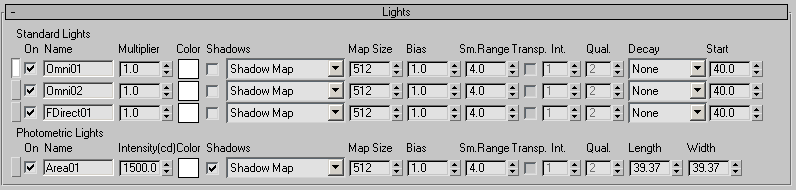
This rollout is visible while All Lights or Selected Lights is active on the Configuration rollout. Its controls are for individual light objects. This rollout displays two lists: one for standard lights, and another for photometric lights.
- Blank gray button [Select]
- Click to select the named light. This button turns white for selected lights. Selecting a light opens the Modify panel for that light. This button has a gray box in the middle for the light that appears in the Modify panel. The gray box appears whether the light is selected or not.
Clicking Select deselects all other lights. If the entry is for an instanced light, clicking Select selects all instances (see the description of the Name field that follows). If the light is part of a group, the entire group is selected. If you are in Selected Lights mode (on the Configuration rollout), the list of selected lights is not refreshed automatically.
Note: You can set the controls for a light without selecting it. - Check box
- Turns the light on or off. Default=on.
- Name
- Shows the name of the light object.
If there are multiple instances of a light, only one entry appears in the Light Lister, and the Name field becomes a drop-down list. The list lets you see the names of all instances, but it has no other effect: parameter changes made in the Light Lister affect all instances of the light.
- Multiplier
- (Standard lights only.) Increases or decreases the intensity of the light. Default=1.0. Note: This control is unavailable if the light has a procedural controller.
- Intensity
- (Photometric lights only.) Sets the light intensity, in candelas. Default=1500.0. Note: This control is unavailable if the light has a procedural controller.
- Color
- Click to display the Color Selector and change the light color. Default=white. Warning: For photometric lights, this changes the filter color, not the color temperature.
- Shadows
- Turns shadow casting on or off. Default=on.
- Shadow type drop-down list
- Selects the shadow type for the light.
- Map Size
- Available only when shadow map shadows is on. Sets the size (in pixels squared) of the shadow map used by all lights.
- Bias
- Setting depends on which shadow type is selected. In general, bias moves the shadow toward or away from the shadow-casting object.
- Sm. Range
- For shadow-mapped shadows, sets the Sample Range value. This value has no effect for ray-traced shadows. Default=4.0.
- Transp. [Transparency]
- When on, turns on transparency for advanced ray-traced and area shadows. Has no effect on shadow-mapped or standard ray-traced shadows. Default=off.
The shadow transparency control is on the Optimizations rollout.
- Int. [Integrity]
- For advanced ray-traced shadows or area shadows, sets the Shadow Integrity. Default=1.
- Qual. [Quality]
- For advanced ray-traced shadows or area shadows, sets the Shadow Quality. Default=2.
- Decay
- (Standard Lights only.) Sets the type of decay: None, Inverse, or Inverse Square. Default=None.
- Start
- (Standard lights only.) Sets the start range for decay. Default=0.0.
- Length
- (Photometric lights only.) Sets the Length value for Line and Rectangle photometric lights.
- Width
- (Photometric lights only.) Sets the Width value for Rectangle photometric lights.