The Open File dialog has standard Windows file open controls. At the right, the Thumbnail area shows a preview of the scene whose file name is highlighted in the list on the left.
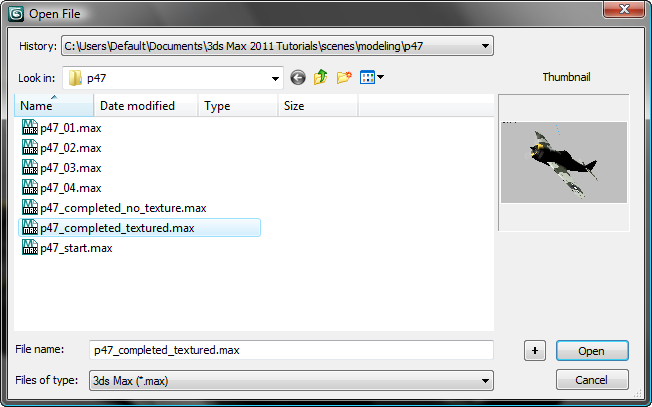
![]() Clicking the plus button appends a sequence number to the file name you entered, or increments the sequence number if the name already has one, and then opens the file of that name, if it is present.
Clicking the plus button appends a sequence number to the file name you entered, or increments the sequence number if the name already has one, and then opens the file of that name, if it is present.
For example, if you have highlighted a file named test00.max, clicking the + button changes the name to test01.max and then opens that file.
Opening an Obsolete File
When opening a scene created in an earlier version of 3ds Max, you will see an Obsolete File dialog.
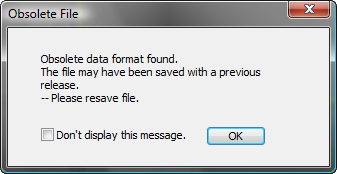
If you resave the scene, you will overwrite the file. You can still edit it using 3ds Max, but you will no longer be able to edit it in earlier versions of 3ds Max.
- Don't display this message
-
When turned on, you will not see the Obsolete File dialog. The dialog is also controlled by the Display Obsolete File Message switch on the Customize menu
 Preferences
Preferences  Files panel. Note: If you still need to open the scene using an earlier version of 3ds Max, use File
Files panel. Note: If you still need to open the scene using an earlier version of 3ds Max, use File Save As and save the file using a different name. Then you will be able to open the original file with the earlier version.
Save As and save the file using a different name. Then you will be able to open the original file with the earlier version.