When you choose Replace, a standard file selector dialog is displayed. Use the file selector to choose the scene file with the replacement objects. After you click Open, the Replace dialog is displayed.
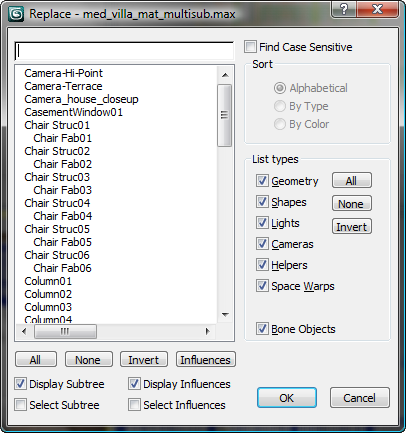
- [search field]
- Enter an object name to locate the object.
- Find Case Sensitive
- When on, distinguishes between upper and lower case in object names.
- [object list]
- Lists the objects in the scene.
- All
- Selects all objects in the list.
- None
- Deselects all objects in the list.
- Invert
- Inverts the current list selection.
- Influences
- Click to Select the influences of the currently selected object..
When the Select Influences toggle is on, influences are always selected.
- Display Subtree
- Displays object hierarchies in an indented format.
When this option is off, the Sort group is enabled.
- Select Subtree
- When this option is on, all items indented below the selected one are also selected.
- Display Influences
- When on and you highlight an object that has influences, the names of the influential objects appear in blue.
- Select Influences
- When on and you highlight an object with influences, the influential objects are also selected.
The Influences button selects influential objects on a one-time basis.
Sort group
These are options for sorting the object list. If the Display Subtree checkbox is on, these options are not available.
- Alphabetical Sorts from A at the top to Z at the bottom.
- By Type Sorts by category, using the same order as the checkboxes in List Types.
- By Color Sorts by object wireframe color.
List Types group
Determines which object types are displayed in the list: geometry, shapes, lights, cameras, helpers, space warps, or bone objects.
- All
-
Turns on all checkboxes in the group.
- None
-
Turns off all checkboxes in the group.
- Invert
-
Inverts the current state of the checkboxes.