By default, all Scene Explorers are global, but the benefit of this feature is that you can open an explorer, customize it to suit your project, and then make it local so that it's available to anyone who uses the current scene. The primary mechanism for doing so is the drop-down menu in the bottom-left corner of any Scene Explorer dialog, as depicted in the following illustration:
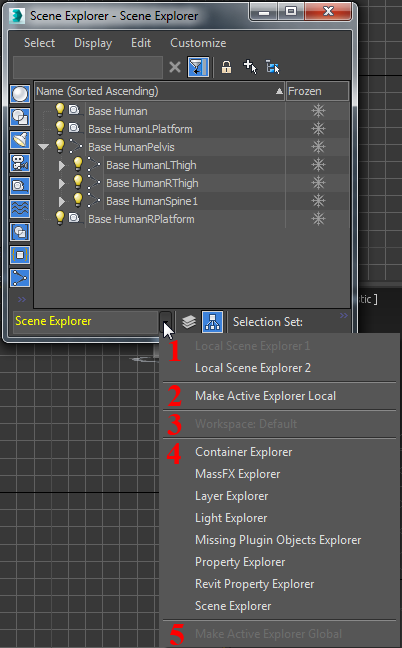
This illustration shows a standard, floating, global Scene Explorer, invoked with the Scene Explorer toggle on the Tools menu in the Default Workspace (the red numbers were added for clarity). This Scene Explorer dialog is active, as indicated by its name, Scene Explorer, in yellow text to the left of the drop-down list.
The drop-down menu shown in the lower part of the illustration comprises five sections of lists and commands. To open it, click the arrow to the right of the name field. Its contents are as follows:
- List of all local Scene Explorers: appears only when local Scene Explorers exist. In this example, Local Scene Explorer 1 is grayed out, indicating that it's already open in a separate dialog. However, Local Scene Explorer 2 is available for clicking, meaning it's closed, so clicking its name replaces the active dialog with Local Scene Explorer 2. Doing so then makes the Tools menu
 Scene Explorer toggle available again, for opening a new global Scene Explorer. This also holds for any of the choices in section 4.
Scene Explorer toggle available again, for opening a new global Scene Explorer. This also holds for any of the choices in section 4.
-
Make Active Explorer Local (command): Available only if the active Scene Explorer is global. When the Scene Explorer is local, the following apply:
- Its name appears in all lists of local Scene Explorers.
- It is automatically saved with the scene. When you open the scene, all local Scene Explorers are restored exactly as saved.
- You can change its name by editing the name field at the bottom-left corner of the Scene Explorer.
- You can make it global (see 5, following).
- The name of the workspace Scene Explorer. By default, this explorer is open and docked to the left of the viewports, so its name in this menu is grayed out and unavailable for clicking. If the workspace Scene Explorer is closed, you can replace the active Scene Explorer with it by clicking its name in this list.
Note: The workspace Scene Explorer is neither global nor local, so cannot be converted.
- List of all global Scene Explorers, as defined by the corresponding files, such as those you save when you make local Scene Explorers global. The illustration shows the default global Scene Explorers installed with 3ds Max.
-
Make Active Explorer Global (command): Available only if the active Scene Explorer is local. Opens a dialog for saving the global Scene Explorer in a separate file.
Tip: You can name the file anything you like, but the 3ds Max interface always shows the Global Explorer name as specified in the name field at the bottom-left corner of the Scene Explorer. So if you want to rename the global explorer, do so while it's local, before making it global.