To use Civil View, you must initialize it and then restart 3ds Max.
To start Civil View after you install 3ds Max, choose Civil View menu  Initialize Civil View. 3ds Max displays an initialization dialog. After you choose the initialization settings and click OK, a dialog warns you to restart 3ds Max.
Initialize Civil View. 3ds Max displays an initialization dialog. After you choose the initialization settings and click OK, a dialog warns you to restart 3ds Max.

Click OK to close the warning, then close and restart 3ds Max to begin using the Civil View features.
Interface
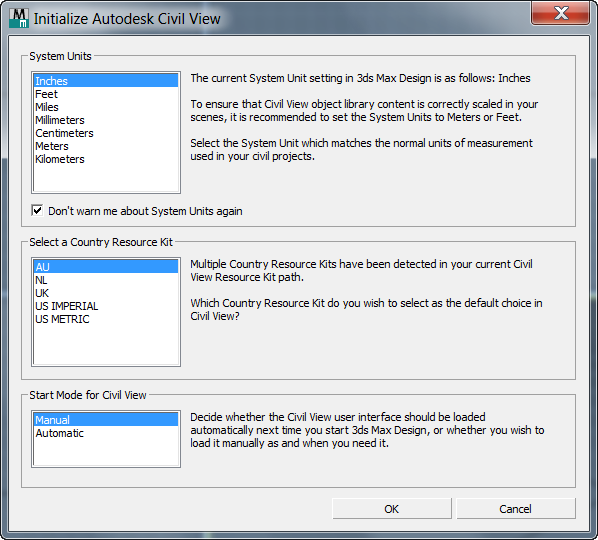
- System Units
- Choose the System Units to use while working with Civil View models. Civil View projects typically use Meters or Feet.
- Don't warn me about System Units again When off, Civil View displays a warning when the System Units are other than Meters or Feet. When off, it displays the warning only once, in this dialog.
- Select a Country Resource Kit
- Chooses the Country Resource Kit to use with Civil View.
This setting is a preference you can change on the Civil View Preferences dialog
 Resource Kit Paths panel.
Resource Kit Paths panel. - Start Mode for Civil View
- When on, 3ds Max starts Civil View when you start 3ds Max itself. When off, you must start Civil View explicitly in each 3ds Max session by choosing Civil View
 Start Civil View.
Start Civil View. This setting is a preference you can change on the Civil View Preferences dialog
 General panel.
General panel.