![]()
You can use vector projected curves for trimming.
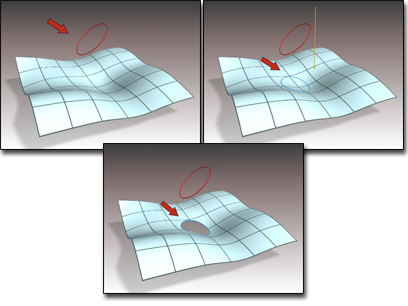
Trimming a surface with a vector projected curve
If the projection intersects the surface in two or more locations, the intersection closest to the seed point is the one that creates the curve.
Procedures
To create a vector projected curve:
- In the NURBS toolbox, turn on
 (Create Vector Projected Curve).
(Create Vector Projected Curve). - Click the curve, then the surface where you want the vector projection curve to lie.
The initial vector direction is in the view direction. That is, the vector points away from you as you look at the viewport. If the curve can be projected onto the surface in this direction, the projection curve is created. The original, parent curve can go "off the edge of the surface." The projection curve is created only where the projection and the surface intersect.
The NURBS object must contain at least one surface and one curve.
Interface
In viewports a gizmo (yellow by default) indicates the projection axis. Transforming the gizmo changes the projection onto the surface. Rotating the gizmo is the most useful transform. You can use rotation to adjust the distortion caused by projection.
Vector Projected Curve rollout (creation time)
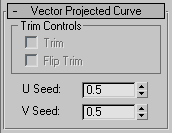
Trim Controls group
- Trim
-
When on, trims the surface against the curve. When off, the surface isn’t trimmed.
If it's impossible to trim with this curve, the surface is displayed in the error color (orange by default). For example, the curve is unusable for trimming if it neither crosses the edge of the surface nor forms a closed loop.
- Flip Trim
-
When on, trims the surface in the opposite direction.
- U Seed / V Seed
-
Change the UV location of the seed value on the surface. If there is a choice of projections, the projection closest to the seed point is the one used to create the curve.
Vector Projected Curve rollout (modification time)
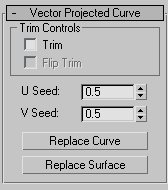
Trim Controls group
- Trim
-
When on, trims the surface against the curve. When off, the surface isn’t trimmed.
If it's impossible to trim with this curve, the surface is displayed in the error color (orange by default). For example, the curve is unusable for trimming if it neither crosses the edge of the surface nor forms a closed loop.
- Flip Trim
-
When on, trims the surface in the opposite direction.
- U Seed / V Seed
-
Change the UV location of the seed value on the surface. If there is a choice of projections, the projection closest to the seed point is the one used to create the curve.
- Replace Curve / Replace Surface
-
Let you replace the parent sub-objects. Click a button, then click a curve or surface to replace the original parent object.