A CV surface is a NURBS surface that you control by manipulating control vertices (CVs). The CVs don't lie on the surface, but instead define a control lattice that encloses the surface. Each CV has a weight you can adjust to change the shape of the surface.

The CVs in a control lattice shape the surface it defines.
Because an initial NURBS surface is meant to be edited, the Create Parameters rollout does not appear on the Modify panel. In that respect, NURBS surface objects are different from other objects. The Modify panel rollouts provide other ways to change the initial settings.
Procedures
To create a CV surface:
- Go to the
 Create panel.
Create panel. - With
 (Geometry) active, choose NURBS Surfaces from the drop-down list.
(Geometry) active, choose NURBS Surfaces from the drop-down list. - Turn on CV Surf.
- In a viewport, drag to specify the area of the planar segment.
- Adjust the surface's creation parameters. Note: When you edit a CV surface you can add or move CVs so that more than one CV is at the same location (or close to it) to increase the influence of the CVs in that region of the surface. Two coincident CVs sharpen the curvature. Three coincident CVs create an angular peak in the surface. This technique can help you shape the surface. However, if you later move the CVs individually, you lose this effect. (You can also obtain the influence of multiple CVs by fusing CVs.)
Interface
The creation parameters are the same for both point surfaces and CV surfaces, except that the labels indicate which kind of basic NURBS surface you are creating.
Keyboard Entry rollout
The Keyboard Entry rollout lets you create a CV surface by typing. Use the Tab key to move between the controls on this rollout. To click the Create button from the keyboard, press Enter while the button is active.

- X, Y, and Z
- Let you enter the coordinates of the center of the surface.
- Length and Width
- Let you enter the dimensions of the surface, in current 3ds Max units.
- Length CVs
- Lets you enter the number of CVs along the length of the surface (this is the initial number of CV columns).
- Width CVs
- Lets you enter the number of CVs along the width of the surface (this is the initial number of CV rows).
- Create
- Creates the surface object.
Create Parameters rollout
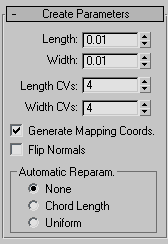
- Length
- The length of the surface in current 3ds Max units.
- Width
- The width of the surface in current 3ds Max units.
On the Modify panel, the Length and Width spinners are no longer available. You can change the length or width of the surface by scaling the surface at the Surface sub-object level. Moving CV sub-objects also alters the length and width of the surface.
- Length CVs
- The number of CVs along the length of the surface. In other words, the initial number of CV columns in the surface. Can range from 4 to 50.
- Width CVs
- The number of CVs along the width of the surface. In other words, the initial number of CV rows in the surface. Can range from 4 to 50.
On the Modify panel, the CV Length and Width spinners are no longer available. You can change the number of rows and columns by deleting existing rows and columns, or by adding new rows and columns using the Refine controls at the Surface CV sub-object level.
- Generate Mapping Coordinates
- Generates mapping coordinates so you can apply mapped materials to the surface.
The Generate Mapping Coordinates control is present on the Modify panel. It is at the Surface sub-object level.
- Flip Normals
- Turn on to reverse the direction of the surface normals.
The Flip Normals control is present on the Modify panel. It is at the Surface sub-object level.
When you modify a CV surface, a rollout lets you change its surface approximation settings.
Automatic Reparameterization group
The radio buttons in this group box let you choose automatic reparameterization. With reparameterization, the surface maintains its parameterization as you edit it. Without reparameterization, the surface's parameterization doesn't change as you edit it, and can become irregular.
- None Do not reparameterize.
-
Chord Length Chooses the chord-length algorithm for reparameterization.
Chord-length reparameterization spaces knots (in parameter space) based on the square root of the length of each curve segment.
Chord-length reparameterization is usually the best choice.
-
Uniform Spaces the knots uniformly.
A uniform knot vector has the advantage that the surface will change only locally when you edit it. With the other two forms of parameterization, moving any CV can change the entire surface.