-
 Shapes
Shapes
-
Draw polygon shapes on the grid or a surface.
Drag to set the polygon outline on the grid or an object surface. After drawing a polygon, optionally use Solve Surface to create a workable mesh from the shape.
While Draw Polygon is active, the following keyboard alternatives are available:
- Ctrl Click to delete a polygon.
- Ctrl+Shift+Alt Drag to move a polygon.
-
 Topology
Topology
-
Draw lines that form a grid of quads. As you draw eligible quads, Topology fills them in with polygons, creating a mesh from the grid. Right-click to exit the tool and finish the new mesh.
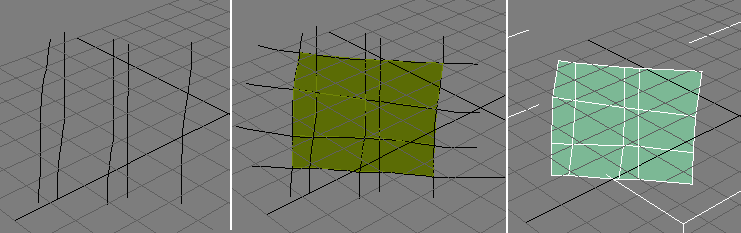
Left: Starting to draw the grid
Center: Completing the grid, with polygons created
Right: The result of using Topology (after right-clicking to exit)
If Auto Weld (see following) is on, the software automatically attaches the created mesh to the selected object and welds border vertices that are close together. This way you can continue adding to the surface of the selected object.
When Auto Weld is off, drawing with Topology always creates a new object.
The Minimum Distance value determines the resolution of the lines. If the value is too small some faces might be missed in the polygon creation. The default value, 10.0, with the unit type set to pixels should work well in most cases.
While the Topology tool is active, the following keyboard alternatives are available:
- Shift Drag to continue a line from the closest existing endpoint.
- Ctrl Click to delete a line.
- Auto Weld (on Topology drop-down)
-
When on, automatically attaches the mesh that you create with Topology to the selected object and welds border vertices that are close together.
When off, drawing with Topology always creates a new object.
-
 Splines
Splines
-
Draw splines on a surface or grid. You can then make these splines renderable or use them in a lofting operation to create quick details.
Set the Draw On option, click Splines, and then drag to draw the splines on the desired base. All splines are combined into a single, separate object.
While Splines is active, the following keyboard alternatives are available:
- Ctrl Click to delete a spline.
- Ctrl+Shift+Alt Drag to move the closest spline.
-
 Strips
Strips
-
Paint strips of polygons that curve to follow the mouse direction.
The Strips tool lets you quickly lay out the topology foundation for a mesh object.
While Strips is active, the following keyboard alternatives are available:
- Shift Starts painting from the closest existing edge.
- Alt While drawing, press and drag to an open edge in the current object (but not on the same strip) to add a polygon between where you press Alt and the edge you drag to.
Alternatively, press Alt before drawing and then drag between two open edges to connect them with a new polygon.
-
 Surface
Surface
-
Drag to paint a surface onto an object or the grid.
The following options are available:
- When Quads is on (see following), the surface is made up of four-sided polygons. When Quads is off, Surface uses triangles.
- To set the size of the surface polygons, adjust the Minimum Distance setting.
- To start the surface from an existing border edge, hold Shift before starting to draw. This prevents drawing overlapping polygons.
- To delete a polygon and any resulting isolated vertices while Surface is active, Shift+click it.
- Quads (on Surface drop-down)
-
When on, drawing with the Surface tool (see preceding) creates quadrilateral polygons. When off, Surface creates triangular polygons.
-
 Branches
Branches
-
Paint multi-segmented extrusions from polygons with optional tapering to form "branches.”
Note: Drawing branches always starts from the selected object; it doesn’t use the Draw On: (Grid/Surface/Selection) setting.The extrusions are aligned to the screen. The Branch Taper value (see following) determines the difference in size between the first and the last polygon in the branch, while Minimum Distance lets you set the distance between segments in the extrusion.
Activate the tool and then drag from polygons on the selected object to draw branches.
While Branches is active, the following keyboard alternatives are available:
- Normal Drag to draw extruded branches from the polygon closest to the mouse.
- Shift Drag to draw extruded branches from all selected polygons.
- Ctrl Click to select a polygon (at the Polygon sub-object level only).
- Shift+Alt Click to select/deselect additional polygons (at the Polygon sub-object level only).