
Use Smart Extrude to interactively extrude faces on an Editable Poly or on object with the Edit Poly modifier applied. Faces that are affected by the operation - cut-through or overlapped, for example - will be rebuilt and stitched together, matching the final visual output that the artists sees with no need to manually repair hidden faces or geometric data.
The forms of operation include cut-through, overlap, outward intersection, and elimination of inverted side faces on boundary edges.

- The side faces of an extrusion and the adjacent faces must be co-planar in order for the overlap treatment to correctly operate.
- Smart Extrude operates more effectively when the extruded faces are relatively planar.
 As of 3ds Max update 2022.3, you can use
Smart Extrude to cut across multiple edge bodies on the same mesh. See below for two demonstrations of this.
As of 3ds Max update 2022.3, you can use
Smart Extrude to cut across multiple edge bodies on the same mesh. See below for two demonstrations of this.
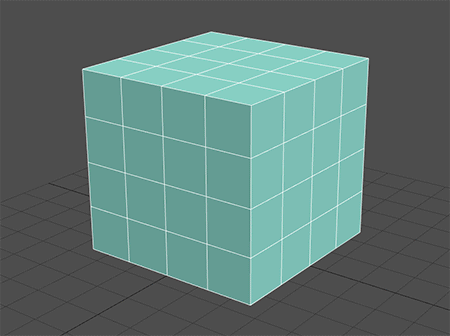
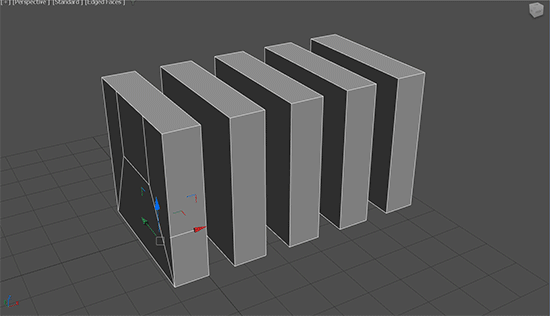
To use Smart Extrude:
- Select an Editable Poly or apply an Edit Poly modifier to an object.
- Working in face Sub-object mode, select one or more faces to extrude.
- Hold Shift and drag in the viewport.
Note: The partial cut-through operation of Smart Extrude only works with Editable Poly at this time. For Edit Poly, the face must extrude through the mesh completely in order for the operation to effectively occur.The selected faces are extruded in the same direction, with affected faces automatically adjusted or generated to create a water-tight mesh.
When extruding faces inward, Smart Extrude cuts through and delete faces on any part of the mesh to allow the result to completely extend through. The resulting hole is restitched to the surrounding faces. This is similar to a boolean subtraction, but performed on a polygon component.
When extruding faces outward into another face on any element on the mesh, any intersection is stitched together to produce a clean result. This is similar to a boolean union.