FFD stands for Free-Form Deformation. Its effect is used in computer animation for things like dancing cars and gas tanks. You can use it as well for modeling rounded shapes such as chairs and sculptures.
The FFD modifier surrounds the selected geometry with a lattice box. By adjusting the control points of the lattice, you deform the enclosed geometry. With the Auto Key button turned on, you can animate the lattice points, and thus the deformation of the geometry.
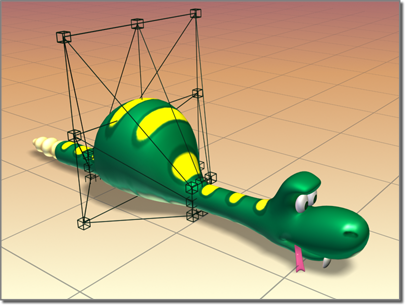
FFD deformation creates a bulge in the snake.
With the FFD(box) and FFD(cyl) modifiers you can create box-shaped and cylinder-shaped lattice free-form deformation objects. Both are available as object modifiers and as space warps.
The source lattice of an FFD modifier is fitted to the geometry it's assigned in the stack. This can be a whole object, or a sub-object selection of faces or vertices.
Interface
Modifier Stack
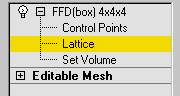
- Control Points
- At this sub-object level, you can select and manipulate control points of the lattice, one at a time or as a group (select multiple points using standard techniques). Manipulating control points affects the shape of the underlying object. You can use standard transformation methods with the control points. If the Auto Key button is turned on when modifying the control points, the points become animated.
- Lattice
- At this sub-object level, you can position, rotate, or scale the lattice box separately from the geometry. If the Auto Key button is turned on, the lattice becomes animated. When you first apply an FFD, its lattice defaults to a bounding box surrounding the geometry. Moving or scaling the lattice so that only a subset of vertices lie inside the volume makes it possible to apply a localized deformation.
- Set Volume
- At this sub-object level, the deformation lattice control points turn green, and you can select and manipulate control points without affecting the modified object. This lets you fit the lattice more precisely to irregular-shaped objects, giving you finer control when deforming.
Set Volume essentially lets you set the initial state of the lattice. If a control point is already animated or the Animate button is turned on, then Set Volume works the same as at the Control Points sub-object level, deforming the object as you manipulate points.
For more information on the stack display, see Modifier Stack.
FFD Parameters rollout
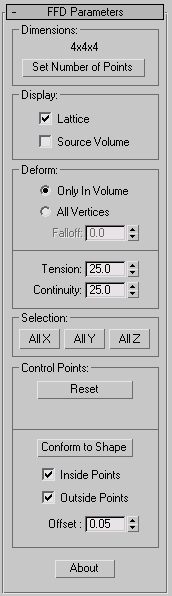
Dimensions group
Adjusts the unit dimensions of the source volume and specifies the number of control points in the lattice. Note that the point dimensions also show up beside the modifier name in the stack list.
- Lattice dimensions
- The text displays the current number of control points in the lattice (for example 3x4x4).
- Set Number of Points
- Displays a dialog containing three spinners labeled Length, Width, and Height, plus OK/Cancel buttons. Specify the number of control points you want in the lattice, and then click OK to make the change. Warning: Make changes to the lattice dimensions before you adjust the positions of the lattice control points. When you change the number of control points with this dialog, you lose any adjustments you've already made to the control points. (You can undo this dialog.)
Display group
Affects the display of the FFD in the viewports.
- Lattice
- Draws lines connecting the control points to make a grid. Although the viewports can sometimes become cluttered when these extra lines appear, they help to visualize the lattice.
- Source Volume
- Displays the control points and lattice in their unmodified state. This is an important display when you're adjusting the source volume to affect specific vertices that lie inside or outside it. Tip: To see which points lie in the source volume (and therefore will be deformed), temporarily deactivate the modifier by clicking to turn off the light bulb icon in the modifier stack display.
Deform group
Provides controls that specify which vertices are affected by the FFD.
- Only In Volume Deforms vertices that lie inside the source volume. Vertices outside the source volume are not affected.
- All Vertices Deforms all vertices regardless of whether they lie inside or outside the source volume depending on the value in the Falloff spinner. The deformation outside the volume is a continuous extrapolation of the deformation inside the volume. Note that the deformation can be extreme for points far away from the source lattice.
- Falloff
- Determines the distance from the lattice that the FFD effect will decrease to zero. Available only when you choose All Vertices. When set to 0, it's effectively turned off, and there is no falloff. All vertices are affected regardless of how far they are from the lattice. The units of the Falloff parameter are actually specified relative to the size of the lattice. A falloff of 1 means that the effect will go to 0 for points that are a lattice width/length/height away from the lattice (depending on which side they are).
- Tension/Continuity
- Adjust the tension and continuity of the deformation splines. Although you can't actually see the splines in an FFD, the lattice and control points represent the structure that controls the splines. As you adjust the control points, you alter the splines (which move through each of the points). The splines, in turn, deform the geometry of the object. By altering the tension and continuity of the splines, you alter their effect on the object.
Selection group
Provides additional methods of selecting the control points. You can toggle the state of any combination of the three buttons to select in one, two, or three dimensions at once.
- All X, All Y, All Z
- Selects all control points along the specified local dimension when you select a control point. By turning on two buttons, you can select all control points in two dimensions.
Control Points group
- Reset
- Returns all control points to their original positions.
- Animate All
- By default, the control points of an FFD lattice don't appear in Track View because they don't have controllers assigned to them. But when you animate a control point, a controller is assigned and it becomes visible in Track View. You can also add and delete keys and perform other key operations. Animate All assigns Point3 controllers to all control points so that they're immediately visible in Track View.
- Conform to Shape
- Moves each FFD control point to the intersection of the modified object with a straight line extending between the object's center to the control point's original location, plus an offset distance specified by the Offset spinner. Note: Conform to Shape works best with regular shapes, such as primitives. It's less effective if the object has degenerate (long, narrow) faces or sharp corners. All the controls are unavailable with shapes, because there are no faces for the lattice to intersect with.
- Inside Points
- Only control points inside the object are affected by Conform to Shape.
- Outside Points
- Only control points outside the object are affected by Conform to Shape.
- Offset
- The distance by which control points affected by Conform to Shape are offset from the object surface.
- About
- Displays a dialog with copyright and licensing information.