When you right-click the Rendered Frame Window, the color swatch is updated, and information about the rendering and the pixel beneath the mouse is displayed.
If you hold the right mouse button down while dragging, the information changes with each new pixel the mouse crosses.
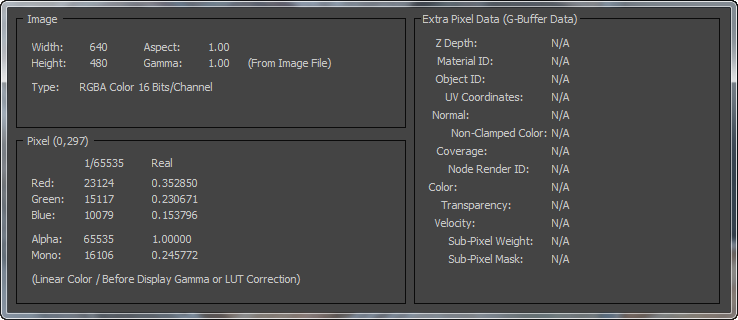
The display includes the following information:
Image group
- Width
- The width of the image in pixels.
- Aspect
- The pixel aspect ratio.
- Height
- The height of the image in pixels.
- Gamma
- The gamma value carried in the bitmap file. This value is always 1.0, because once the image is rendered and saved to memory or a file, no correction is applied. You can see the gamma value used to display the image, if any, in the title bar of the Rendered Frame Window.
- Type
- The type of image, based on color depth.
For example, a full-color image with an alpha channel will show “RGBA Color 16 Bits/Channel”; a bitmap with a limited color depth might show “Indexed Color 8 Bits/Pixel,” and so on.
Pixel group
Pixel information includes the pixel location in the bitmap, in parentheses following the Pixel group heading. The counting starts at 0. For example, in the above illustration, the pixel in question is the 308th from the left edge and the 141st from the top edge. Also shown in this group are channel values for red, green, blue, alpha, and monochrome, both as 16-bit integers (0 to 65535) and as floating-point values between 0.0 and 1.0.
- Red
- The red component value (0 to 65535) and the floating-point value.
- Green
- The green component value (0 to 65535) and the floating-point value.
- Blue
- The blue component value (0 to 65535) and the floating-point value.
- Alpha
- The alpha component value (0 to 65535) and the floating-point value.
- Mono
- The monochrome values of the pixel, using the same formula used by monochrome material map channels such as bump and opacity maps.
Extra Pixel Data (G-Buffer Data) group
If the rendering output uses a format that contains additional channels, such as RPF or RLA, the informational pop-up shows this data in the Extra Pixel Data group. The group includes all the possible channels. If a channel is not present, its value is displayed as "N/A," for "not applicable."
- Z Depth
- Displays Z-Buffer information in repeating gradients from white to black. The gradients indicate relative depth of the object in the scene.
- Material ID
- Displays the Effects Channel used by a material assigned to an objects in the scene. The Effects Channel is a material property set in the Material Editor.
- Object ID
- Displays the object’s G-Buffer Object ID.
- UV Coordinates
- Displays the range of UV mapping coordinates.
- Normal
- Displays the orientation of normal vectors.
- Non-Clamped Color
- Displays the "real" color value delivered to the renderer in RGB order. The renderer uses a floating-point range of 0.0 to 1.0 to represent the range of each color channel. Thus, 1.0 is 100%, or 65535 (real color values can be greater than 1, but are clamped by the renderer to 1).
- Coverage
- Displays the coverage of the surface fragment from which other G-Buffer values (Z Depth, Normal, and so on) are obtained. Z-Coverage values range from 0 to 255.
- Node Render ID
- Displays an object’s G-Buffer Object channel.
- Color
- Displays the color returned by the material shader for the fragment.
- Transparency
- Displays transparency returned by the material shader for the fragment.
- Velocity
- Displays the velocity vector of the fragment relative to the screen.
- Sub-Pixel Weight
- Displays the sub-pixel weight of a fragment. The channel contains the fractions of the total pixel color contributed by the fragment. The sum of all the fragments gives the final pixel color. The weight for a given fragment takes into account the coverage of the fragment and the transparency of any fragments that are in front of a given fragment.
- Sub-Pixel Mask
- Displays the sub-pixel alpha mask. This channel provides a mask of 16 bits (4x4) per pixel, used in antialiased alpha compositing.