Retopology Tools Interface

Retopology Tools for 3ds Max use the following interface.
Retopology rollout

Algorithm menu
Sets the retopology algorithm to use: either ReForm, QuadriFlow, or Instant Mesh.
Target Size
-
Face Count: Sets target for the total number of quad polygons the retopology algorithms will use to attempt to reconstruct the mesh.
If more polygons are required than the specified number, the algorithms will utilize a higher value to retopologize. - Compute button: Generates a retopologized mesh based on the current parameters.
- Reset button: Resets the mesh to match the state of the data coming into the modifier.
ReForm Settings
ReForm is a state-of-the-art quad topology global optimization technology that has been developed by Autodesk. In terms of quality, these tools outperform direct and wave propagation methods significantly, guaranteeing gap and crack-free results, lower distortion, and smoother maps without shrinkage or volume loss.
- Quad Tolerance: Sets the tolerance for deviation from the target number of quads.
- Subdivision Factor: Specifies whether ReForm will utilize subdivisions to help generate the target output mesh. When this value is set to 1, no subdivision occurs. When this value is set to 2, ReForm will process a quarter of the target quad face count and then subdivide the surfaces to generate a result. When this value is set to 3, a ninth of the target quad face will be generated, which will then be subdivided at two levels to give the target output result.
- Regularize: Controls the degree of regularity imposed on the output mesh. When this value is set to 1, ReForm will generate quad polygons of roughly equal size. When the value is set to 0, ReForm will vary the size of the quad polygons that it generates to better match the topology it is trying to remesh. The default is 0.5.
- Anisotropy: Controls the degree of anisotropy allowed in the output mesh. When this value is set to 1, ReForm can generate quads that are more uniformly square in shape. When the value is set to 0, ReForm will generate more square-shaped polys, which is more useful for hard surface meshes.
- Adaptivity: Controls the degree of local spacial step adaptivity enabling quad size to vary based on the curvature of the surface topology.
QuadriFlow Settings
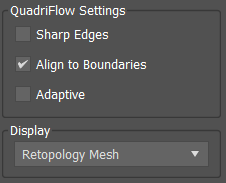
QuadriFlow is an open-source scalable algorithm for generating quadrilateral surface meshes based on the Instant Field-Aligned Meshes of Jakob et al. (ACM Trans. Graph. 34(6):189, 2015) and was developed by Jingwei Huang, Yichao Zhou, Matthias Niessner, Jonathan Shewchuk and Leonidas Guibas. QuadriFlow: A Scalable and Robust Method for Quadrangulation, The Eurographics Symposium on Geometry Processing (SGP) 2018.
- Sharp Edges: Enables the QuadriFlow algorithm for hard-edge detection. This will allow the algorithm to better retain hard edges from the input mesh topology.
- Align to Boundaries: When enabled, attempts to preserve the boundary geometry of the input mesh.
- Adaptive: When enabled, uses a non-uniform local spatial step to improve geometric fidelity for the target face count.
Instant Mesh Settings
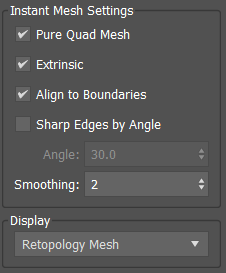
Instant Mesh ian open-source scalable algorithm for generating quadrilateral surface meshes based on the Instant Field-Aligned Meshes of Jakob et al. (ACM Trans. Graph. 34(6):189, 2015). If Instant Mesh is not capturing all your detail, the quad size may be smaller than supported so the details have been ignored.
- Pure Quad Mesh: When enabled, generates a mesh consisting purely of quads rather than a quad-dominant mesh.
- Extrinsic: When enabled, applies extrinsic smoothness metrics. When disabled, intrinsic smoothness metrics are applied.
- Align to Boundaries: When enabled, attempts to preserve the boundary geometry of the input mesh.
- Sharp Edges by Angle: When enabled, use the Instant Mesh algorithm for detecting hard edges based on the specified edge angle.
- Smoothing: Sets the number of smoothing iterations to apply to the output mesh.
Auto Edge
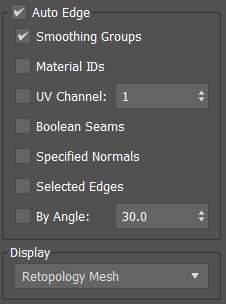
- Auto Edge: Auto edge, if enabled, lets you utilize various types of mesh data that already exist on your mesh through the modeling process as a constraint to influence the output form that ReForm generates. You can use Auto Edge to retain hard surface details on your mesh, but the option can also be useful for specifying an important form that you want to retain as well.
- Smoothing Groups: Uses the edges defined by smoothing groups and hard edges on your mesh as a constraint.
- Material IDs: Uses the boundary edges of each Material ID channels as a constraint.
- UV Channel: Uses the borders of UV islands as a constraint.
- Boolean Seams: Uses the Boolean Seams, edges created by the interaction of geometric objects, that are stored in your mesh after a Boolean operation as a constraint.
- Specified Normals: Enables the use of hard edges based on discontinuities in specified vertex normals between adjacent faces as a constraint.
- Selected Edges: Enables the use of selected edges passed up the modifier stack as a constraint.
- By Angle: Enables the use of hard edges based upon the specified angle tolerance between adjacent face normals as a constraint.
Display Settings
- Display: Selects the mesh to display while adjusting the retopology parameters: Original Mesh or Retopology Mesh.