Use the mParticles Buoyancy operator to simulate the behavior of objects (particles) in a liquid. Depending on the relative densities of the particles and the liquid, particles rise or sink within the liquid.
You can use a Plane primitive to represent the upper surface of the liquid. If you animate the plane, the "floating" particles respond to its motion.
Interface
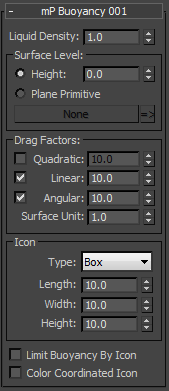
- Liquid Density
- The density or relative thickness of the simulated liquid. The higher the density, the more buoyant the liquid, so particles rise or sink faster within it.
The buoyancy of the particles is defined by the liquid density compared to the particle density: A particle rises if it is less dense than the liquid, but sinks if it is denser than the liquid.
- Surface Level
- The height of the upper surface of the simulated liquid. You can define this explicitly or with a Plane primitive. The latter can be animated to simulate moving water.
- Height The position of the upper surface (on the world Z axis) of the simulated liquid in world units.
-
Plane Primitive After choosing this option, click the None button and then select a Plane primitive in the scene to serve as the upper surface of the simulated water. The name of the primitive then appears on the button.
The primitive can be animated to simulate moving water, for example by applying a Ripple modifier and animating the Phase value or by applying an animated Noise modifier.
After specifying the Plane primitive, you can select it in the scene by clicking the => button.
Drag Factors group
Use drag factors to define how quickly particles lose their linear/angular momentum in the simulated liquid.
- Quadratic
- Applies linear drag proportional to the square of the particle speed.
Quadratic drag has a greater effect on fast-moving particles than does linear drag.
- Linear
- Applies linear drag proportional to the particles' linear speed.
- Angular
- Applies angular drag based on particles' spinning momentum.
- Surface Unit
- The drag value in proportion to the particle's cross-section area in the direction of its motion. So given the same Surface Unit value, smaller particles usually encounter less drag than larger ones.
Using a lower Surface Unit value causes the cross-section to have more surface units, so overall drag increases. Likewise, raising the Surface Unit value results in fewer surface units and less drag.
As an example, say Quadratic is off and Linear is on. In that case the overall drag force on the object is the result of first multiplying the object's speed, the Linear value, and the object's actual cross-section area in the direction of travel. This product is then divided by Surface Unit value to obtain the drag force.
- Icon
- Adding a mParticles Buoyancy operator automatically places an operator icon in the scene. Use these settings to specify the icon as box- or cylinder-shaped and to adjust its dimensions. You can edit the operator settings on the command panel by selecting its icon in the scene.
The icon can also be used to limit buoyancy; see following.
- Limit Buoyancy By Icon
- When on, only particles that whose position on the world XY plane matches that of the icon are affected by buoyancy. The icon need not intersect the particles; it affects all particles that can intersect it by drawing a vertical line through the particle.
If a particle moves outside the icon's volume of influence through movement of the water or other means, it is removed from the buoyancy simulation.
- Color Coordinated Icon
- When on, the color of the operator icon is synchronized with the color set by the Display operator in the same event as the corresponding mParticles Buoyancy operator. When off, the icon uses the standard Particle Flow operator color: blue.