Has commands for zooming and panning; also for hiding portions of the Particle View interface.
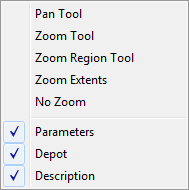
The first five commands on this menu are also available as icons, in the Display tools section on the right side of the bottom border of the Particle View dialog. Each command's Display tools icon is shown below.
-
 Pan Tool
Pan Tool - Drag in the event display to move the view. The mouse cursor changes to a hand icon. You can also pan the view by dragging with the middle mouse button or scrolling the middle mouse wheel.
To exit this mode, right-click in the event view or choose the command again.
-
 Zoom Tool
Zoom Tool - Drag in the event display to zoom the view. The mouse cursor changes to a magnifying-glass icon. Drag upward to zoom in, or downward to zoom out.
To exit this mode, right-click in the event view or choose the command again.
-
 Zoom Region Tool
Zoom Region Tool - Drag in the event display to define a zoom rectangle. The mouse cursor changes to the image of a magnifying glass inside a zoom region. When you release the mouse button, the display zooms to show only the area defined by the region.
To exit this mode, right-click in the event view or choose the command again.
-
 Zoom Extents
Zoom Extents - Sets the zoom to show the entire particle diagram in the event display.
-
 No Zoom
No Zoom - Sets the zoom to the default level. This is the level displayed when you first open Particle View in a given session.
- Parameters
- Toggles display of the parameters panel, on the right side of the Particle View dialog. Default=on.
- Depot
- Toggles display of the depot, below the Particle View dialog. Default=on.
- Description
- Toggles the Description panel, to the right of the depot. Default=on.
The Description panel displays a brief description of any action highlighted in the depot.