The categories bar in the left side of the Connection Vault helps you find the connection.
Use the buttons on the left to display the connections grouped in a category. Moving the mouse cursor over a connection from the list displays a graphical representation of the selected connection and a short description. Click an item in the connection list to start creating the connection.
Bookmark frequently used connections
The Connection Vault provides a solution to finding connections that you need to access quickly, on a regular basis. The selection bar includes a special category named Favorites. The Favorites category can contain shortcuts to connections from different categories.
To add a connection to the Favorites category, move you cursor over a connection until the star icon appears next to the connection name and click. Clicking the star icon (Add to favorites) will add the respective connection to the Favorites category. Similarly, to remove a connection form Favorites, move you cursor over a connection until the X icon appears next to the connection name and click. Clicking the X icon (Remove from favorites) will delete the respective connection from the Favorites category.
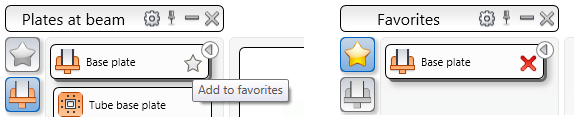
The connection does not move from its original category.
Create a connection from the Connection Vault
- Access the Connection Vault.
- Select the desired connection from the corresponding category.
- Select the members to connect by pressing Enter after each selection.
The connection is created and the properties dialog box appears.