In this dialog box you can modify the grid and axis group properties as needed.
The Axes, parallel dialog box
| Option | Description | |
|---|---|---|
| The grid size | The top field defines the distance between the first and the last axis of the group. The number of axes changes accordingly. The field on the right defines the length of an axis. | |
| Balloon (Frame) | The labeling text can be displayed with or without frames. | |
|
None: 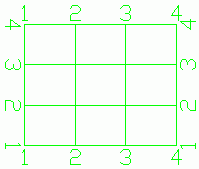 |
Edging: 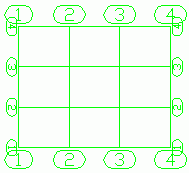 |
|
| Automatic label |
The axes can be labeled automatically or manually. If the automatic labeling box is not checked, the labeling for each single axis can be changed on the Single axis tab. For automatic labeling, the following parameters can be set:
|
|
| Option | Description |
|---|---|
| Group Index | Selects the group to modify. The selected group is highlighted in red. |
| Definition | Controls the number of axes in the selected group and the distance between them.
|
| Option | Description |
|---|---|
| Axis Index | Allows selecting an axis in the current group. The selected axis is highlighted in red. |
| Name | Displays the name of the selected axis. If the automatic labeling is turned off, the name can be changed. |
| Secondary Axis |
You can add a secondary axis to the right or to the left of a main axis and choose a label using the main axis name with a suffix and a prefix.
|
| Option | Description |
|---|---|
| Off | Completely hides the grid. |
| Standard |
Only the first and the last axis of the group have grips: end points and a center point. With the grip in the center, the group length can be modified, with the grips at the end the axis length (group width) can be modified. The last axis has an additional grip for moving the axis. 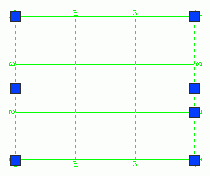 |
| Single axes |
Each axis has three grips: end points and a center point. The grip in the center allows moving the axis, the end grips allow modifying the axis length. 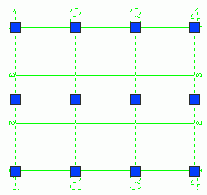 |
The Curved grid lines dialog box
In this dialog box, you can change the curved axis properties.
| Option | Description |
|---|---|
| The grid radius | The value field defines the curved axis radius. |
| Balloon (Frame) | The labeling text can be displayed with or without frames. |
| Label settings |
You can label the curved axis automatically, using numbers, small or capital letters. The following parameters can be set:
|
Modify the grid properties
- Select the group of axes.
- Right click and select Advance Properties from the contextual menu.
- In the properties dialog box, select the Group tab.
- In the Group index field, enter the index of the group you want to modify.
- In the Number field, enter the desired number of axes.
- Select the group of axes.
- Right click and select Advance Properties from the contextual menu.
- In the properties dialog box, select the Total tab.
- Select Automatic label.
- Select the label type: numbers, small letters or capital letters.
- Additionally, you can define a label prefix and suffix.
- Select the group of axes.
- Right click and select Advance Properties from the contextual menu.
- In the properties dialog box, on the Display type tab, select Single axis. The axes of the group can be selected one by one.
- Select the grip in the middle of the grid axis you want to move.
- On the command line, define the moving value and press Enter.
- Select the group of axes.
- Right click and select Advance Properties from the contextual menu.
- In the properties dialog box, on the Total tab, disable the Automatic label option.
- On the Single axis tab, in the Axis index field, use the arrows to select the desired grid axis. The selected axis is displayed in red.
- In the Name field, enter the new label.