Cut polygonal contours from a plate, defined by several points.
The cuts can be attached as inner contours as well as outer contours. The rectangle size is set by the defaults.
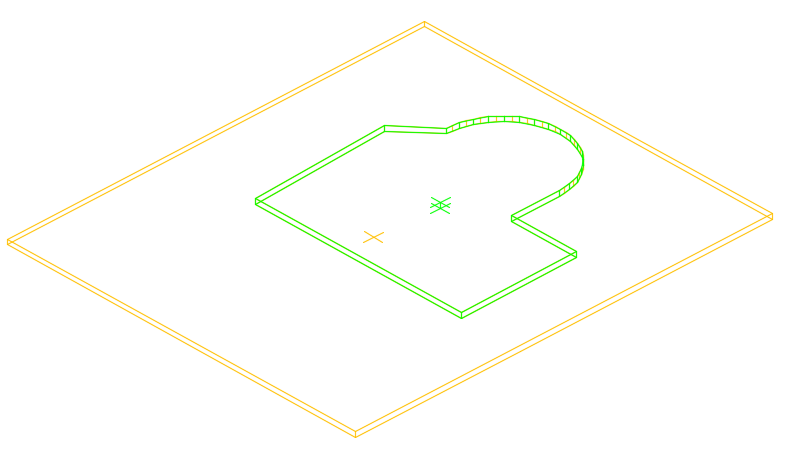
Access the command
Features tool palette:
 (Polygon contour).
(Polygon contour).
Command line: _AstM4PlateInnerContour POLYGONE
Create a polygonal contour with straight segments
- In the Features tool palette, click
 (Polygon contour).
(Polygon contour).
- Select a plate to process.
- Select the first point of the contour.
- Select the contour corner points one after another.
- Press <Enter> to finish or enter C (Close) to close the contour.
- The polygonal contour is created.
Create a polygonal contour with a combination of straight and arc segments
- In the Features tool palette, click
 (Polygon contour).
(Polygon contour).
- Select a plate to process.
-
Select the first point of the contour.
- To switch to Arc mode, type A (Arc) and press <Enter>. To create other arc segments, select end points one after another.
- To draw arcs by 3 points, type S (Second point) and press <Enter>.
- To switch to Line mode, type L (Line) and press <Enter>.
- Specify additional contour segments as needed.
- Press <Enter> when finished or enter C (Close) to close the contour.
The polygonal contour is created.
Create a polygon contour from a polyline
- In the plate plane, draw the polygonal contour you want to cut from the plate.
- In the Features tool palette, click
 (Polygon contour).
(Polygon contour).
- Select the plate.
- On the command line, type P and press <Enter>.
- Select the polyline and press <Enter>.
- The contour is created.