Learn how to edit the profile database using the Management Tools application to add a new size to an existing shape.
To add a new size to an existing shape you need to edit the AstorProfiles database, using the Table Editor from the Management Tools application or any other .mdf editor (e.g. SQL Server). The AstorProfiles database is located by default in ...\ProgramData\Autodesk\Advance Steel 2022\[INSTALLATION LANGUAGE EXTENSION]\Steel\Data
- Start the Management Tools application: Home tab
 Settings panel
Settings panel 
 (Management Tools).
(Management Tools).
- Start the Table editor.
- Select Open ODBC, by clicking the first icon in the upper left corner of the Table editor tab.
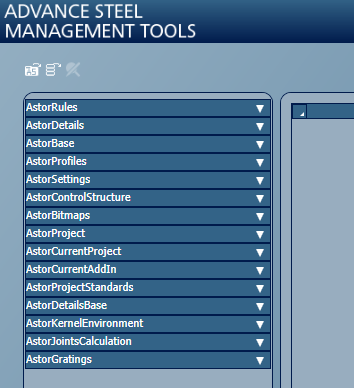
- Open AstorProfiles.
- Open the table associated to the existing profile to which a new size needs to be added.
- In the AstorProfiles database, open the ProfileMasterTable.
- Scroll right and find the column associated to the Advance Steel product language currently installed (e.g. for an US English installation, the column is called USEnglish, for UK English installation, the column is called English etc).
- Use the Find and Replace option on the language column.
- Search based on the Section Name displayed in the interface.
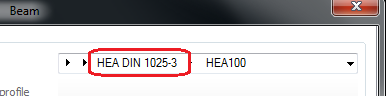
To identify the table:
- Once the definition line is found, note the table name from the TableName column and open it.
- Select the last line.
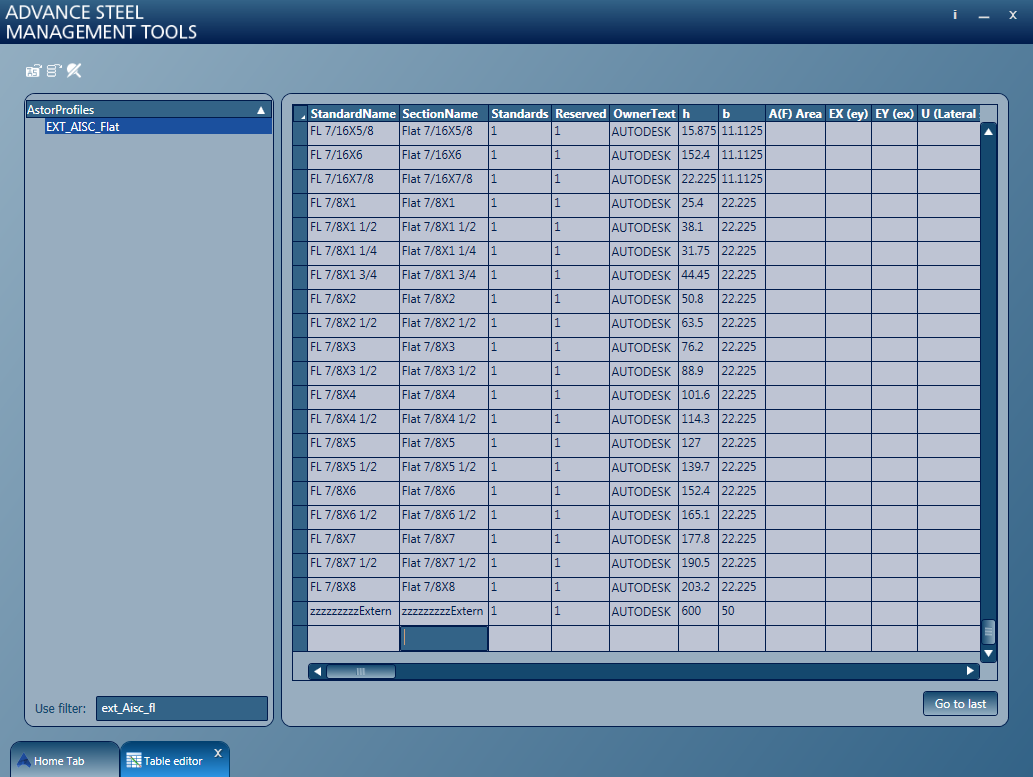
- Enter a new line with the section size. The columns require the following settings:
- StandardName - the name that appears at the interface if the column with the installation language is left empty.
- SectionName - the profile's internal name that can be used in other configurations. It will not appear at the interface or in created documents. It can be the same as the StandardName.
- Standards - set it to 1.
- Reserved - set it to 1 for a hot rolled section; 2 for a cold rolled section that is unwindable. For an unwindable section, the geometry needs to allow unfolding; the thickness has to be constant throughout the whole contour.
- OwnerText – set it to the current Author (new authors can be added to Advance Steel from the Management Tools, Options category). A custom set Owner will allow the section to be merged to the next version.
- Next, there are a series of geometric parameters. These vary based on section type (I sections will offer web/flange dimensions, RO sections will only offer inner/outer diameters, etc.)
- Besides the geometric parameters the profile also accepts design parameters that are eventually used during connection design.
- The last set of columns contain the language translation. Using this, a section can be named differently based on the product language used during installation, even if the section remains constant. If the translation column is left empty, Advance Steel uses the StandardName value.