The majority of preconfigured drawing styles have the front view of the object considered as default, while the other views (top, bottom, etc.) are created based on the drawing style configuration requirements and necessary view settings. This configuration can be changed and single / main part drawings can have as default a different view to suit the detailers requirements for a specific part/model, and have for example the top view set as default.
The default view change requires a modification to the drawing style in which the Top view is set on an automatic position, and then the other views are arranged around it as needed, and also setting the Necessary View profile to always show the top view, and make the other views dependent on features/attachments when displaying.
Drawing style modification
For this example we will use the drawing style Tie Beam - front,top,bottom from the Tie Beam category.
- Open the Drawing Style Manager: Output
 Document Manager
Document Manager 
 (Drawing Style Manager)
(Drawing Style Manager) - Browse to the Tie Beam - front, top, bottom drawing style.
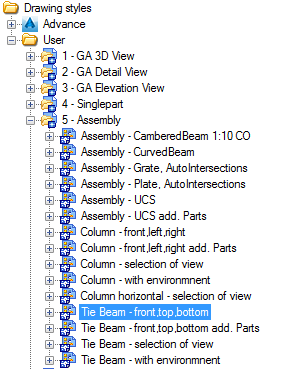
- On the View arrangement tab, use the arrow buttons in the top right corner to change the view position. Move the 3. Mp Top, Bottom 1:10 CX view to the top of the list (1.).
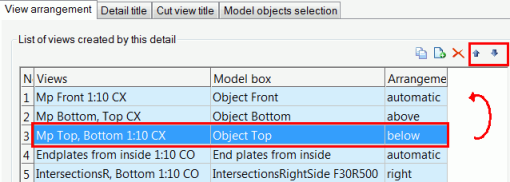
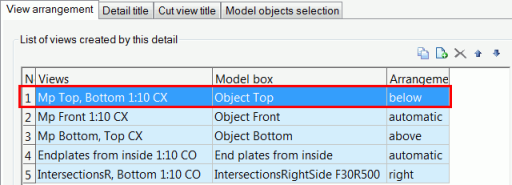
- Reassign the "arrangement" for the new view setup by setting the No 1 : Mp Top, Bottom 1:10 CX as "automatic" and No 2 : Mp Front 1:10 CX to "below".
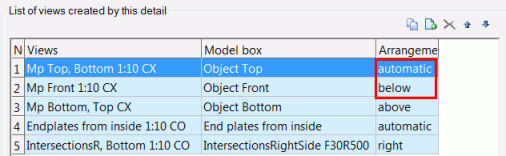
Necessary view configuration
- Open the Necessary view wizard: Output
 Document Manager
Document Manager 

- Set as active the User profile, as this is the only profile that can be modified.
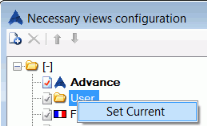
- In the configuration list, change the view type as follows:
- The first line contains the Front view with the rule Always show. As the top view became now our default view, change the view type to: Upper view.
- From the second line we have a series of "Upper views" configured with rules that makes the drawing style display them if it detects various features present on the respective view. As the front view took the place of the Upper view in our example, we need to change all the view types for the lines that are configured for the Upper view to: Front View.
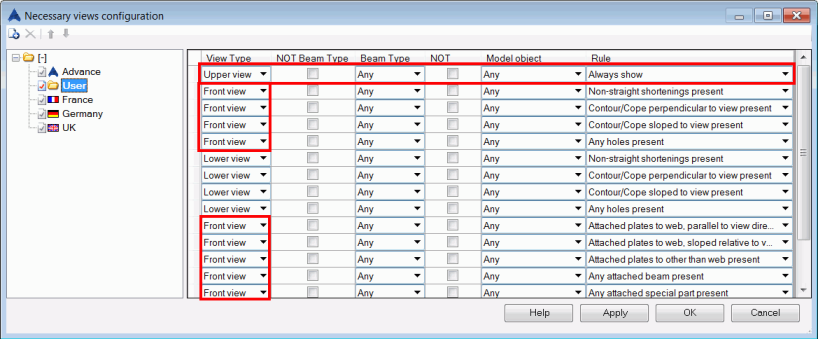
The result of this configuration is the following:
| Original configuration | Top view set as default view |
|---|---|

|
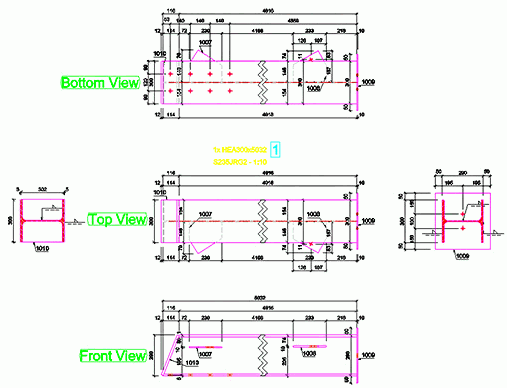
|