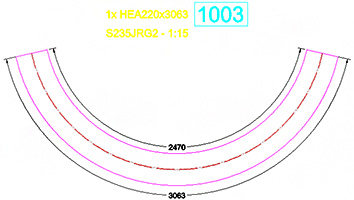When detailing a curved beam on a shop drawing, based on the style used, the view will contain an inner and/or outer radial dimension(s) for the overall size of the element, detailed as an "Arc" dimension. Depending on how the curved element is placed on the drawing (in a convex or concave representation), the dimension style used must be configured so that it places the outer/inner radial dimension on the corresponding side of the element.
The element is detailed with a convex or concave presentation by the same drawing style, because this direction is given by the direction of the internal coordinate system, set during the creation of the element.
By default, the current drawing styles for single part curved beams will place the radius dimensions on the correct side of the curved beam for cases where the representation is convex on the detail drawing.
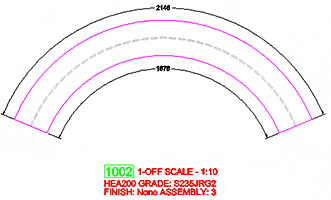
When you detail a curved beam which is represented with a concave representation, you need to change either its direction (rotate the drawing), or modify the drawing style to switch the position for the two dimension lines.
You can change the orientation of the view using the Drawing Style Manager.
The drawing style configuration dialog box has an option called: Orientation of the views.
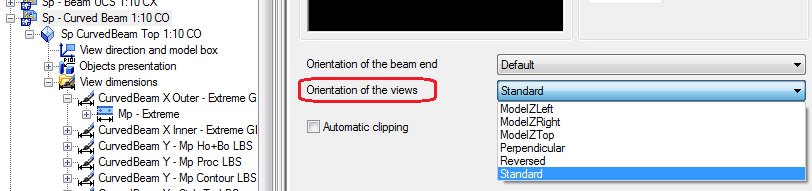
If this option is left on Standard, then Advance Steel will use the rotation set in the default "Orientation of members on a detail drawing", found in Management Tools / Drawing-Presentation / General.
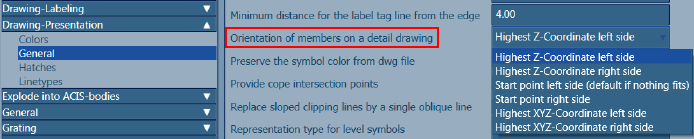
For curved beams it is important from where the orientation starts: left or right. Switching the two directions will lead to a convex or concave (or the other way around) representation on the single part drawing.
The other options in the "Orientation of the views" parameter will override the default configuration and use the specific orientation. Using the Reversed option, for example, will also switch the curved beam representation on Sp drawings from convex to concave / concave to convex.
Rotating the already created view with 180º. Once you create a view in Advance Steel, you can rotate it by 90º/180º/270º, without having to change the style configuration. You can do this by accessing the Advance Detail Properties tab (select the curved beam, right click and select Advance View Properties from the context menu).

When the details for curved beams are all required as concave, the drawing style can be modified so the inner radius value appears on the top side, and the outer radius on the bottom side (corresponding with the beam presentation).
You can modify this from the drawing style dimension request configuration dialog box, as follows:
- Open the Drawing Style Manager.
- Browse the User category to the Single Part Curved Beam style used to create the detailing. In the English International installation this can be found in the Singlepart category, with the name: "Sp - Curved Beam 1:10 CO".
- In the style configuration, select View dimensions. The Dimension requests are displayed.
- The type of dimension that requires the side switch in this case is "Arc length, relative".
- Access one of the dimension definitions for the Outer radius, like "CurvedBeam X Outer - Extreme GTA".
- Disable Arrange dimension line above and not below
- Repeat the same operation for all the other dimension definitions for the "Outer" side of the curved beam.
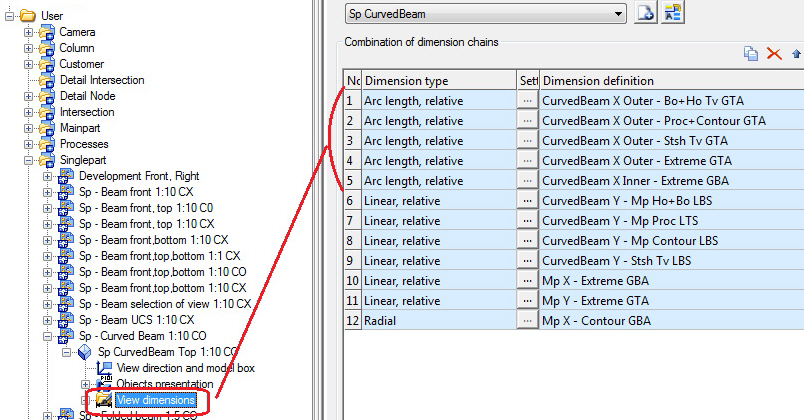
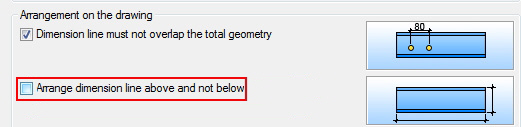
- Access the dimension definition for the Inner radius (CurvedBeam X Inner - Extreme GBA), and enable Arrange dimension line above and not below.

With these modifications, the drawing style will switch the position for the inner and outer dimensions, allowing the style to detail the curved beam as a concave presentation: