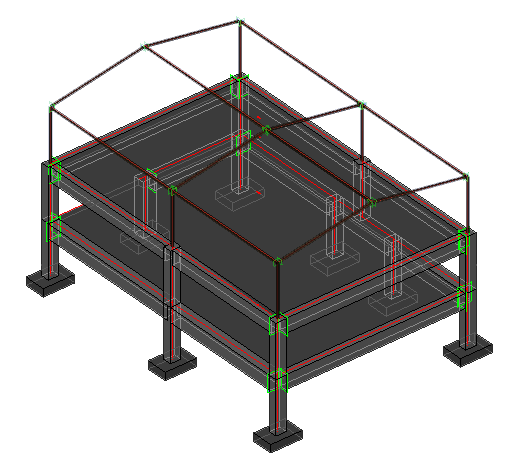Note: The answer is referring to version 2016. This information may differ on other versions.
Create a model in Autodesk Revit Structure or Autodesk Revit Architecture.

To export this model in the Advance Steel internal format with .smlx extension, you need to install the Advance Steel 2016 Extension on Revit.
To export the model from Revit
- Access the Export command:
- Select the appropriate export option:
- Advance export - exports the model as a SMLX format, used for import in Advance Steel.
- Other formats - option to select from SNDF 2.0, SDNF 3.0, CIS2, IFC and PSS formats.
- Country Library - filters the automatic section mapping to a specific country library.
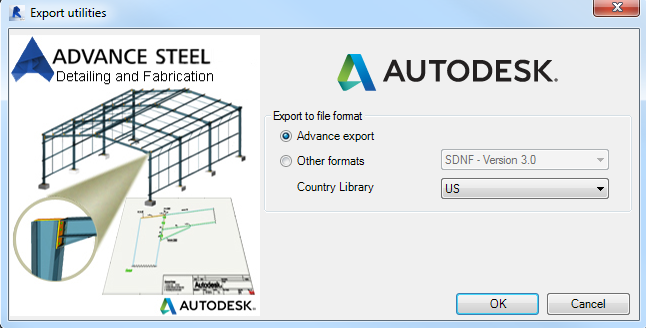
- Click OK.
- In the Save As dialog box select the location where you want to save the exported file.

If none of the elements are selected then the entire model is exported. If some elements are selected, a confirmation dialog box appears. Clicking Yes, will export only the selected elements. If you want to export the entire model, click No.
A log file is created automatically and stored in a Temp folder, for example "C:\Users\Name\AppData\Local\Temp".
The report contains information about the number of exported elements and lists the elements that cannot be exported.

To import a model in Advance Steel
- Click Export&Import
 Revit
Revit 
 (Import).
(Import). - If one of the steel/concrete column or beam sections created in Revit has no corresponding section in Advance Steel, a dialog box appears where a corresponding section can be selected.
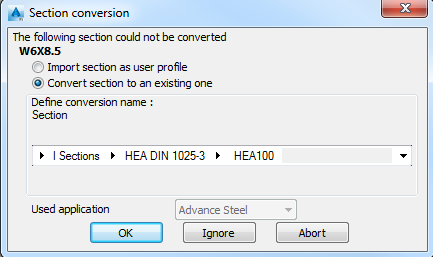
- Also when the material does not exist in Advance Steel it may be necessary to select a suitable material for the conversion.

The imported model: