Welds in Advance Steel can be copied using both the AutoCAD copy command and Advance Steel's commands.
AutoCAD copy command
This command can be used to both copy the welds individually or a group of elements containing welds.
- Copy a weld individually: the particularity of this copy is that it will make a raw copy of the weld, in any point in the model. The new weld will not have any connected objects to it, but it will keep the settings like type and thickness. You are able to add elements to this weld point using the "Add connection objects" command.
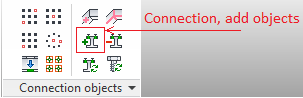
- Copy a weld and the elements it connects. This will keep the link between the weld and the corresponding elements it connects. If the copy is made on less connected elements than in the original reference, then only these objects will be linked by the weld.
Advance Steel's copy commands
Advance Copy can be accessed from the Advance Tool Palette, Tools category or using the _ASTransformAndConnect command.. Welds can be copied by two methods using this function: by copying the elements it connects and Advance Copy creates the weld between them, or by copying the weld and then inputting its connecting elements.
![]()
Element copy with "Include additional connection". This will copy the elements and create the weld correspondingly.
Example
Suppose there are two elements connected with a weld.
- Access the Advance Copy tool.
- Select one of the beams and input a defined copy distance. The object selection should be done without the weld.

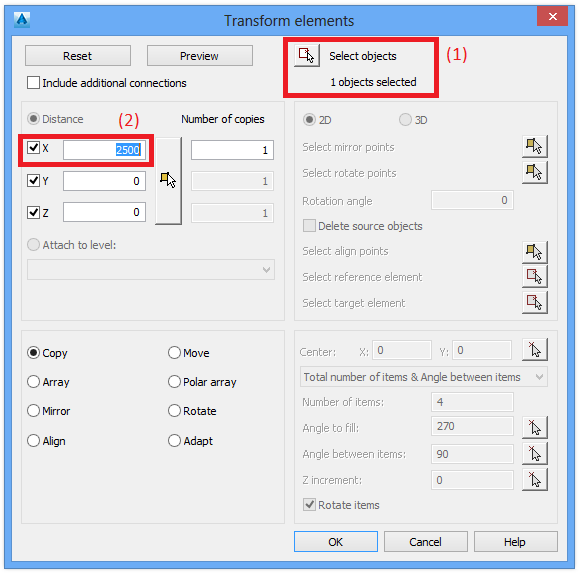
- Select Include additional connections.

- Click OK.
If at the copied position, the element finds the other connected object in the same relative position, this tool will also copy the weld, and make the required connection. If not, then you will be asked to input a new support element for the weld to be created.
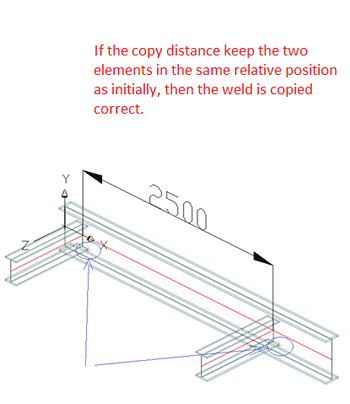
Or, if the copy distance is too big and it generates the element outside the support beam:
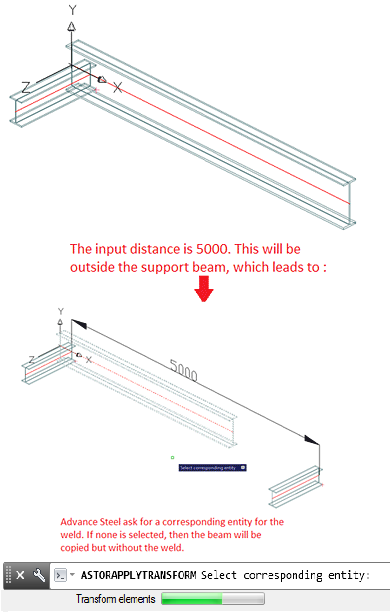
Weld copy using Advance Copy command
The feature can be used to copy the weld object. This does not require the "Include additional connection" option to be checked. The two options this copy has are:
- If the weld is copied to a position where it can find a similar beam configuration, the weld will connect them.
See the following figure. All the instances where the weld is copied (500 distance on X, same distance as the one between the beams) have a beam configuration as in the initial case. This means that the weld will be copied and the link between the objects will be done.
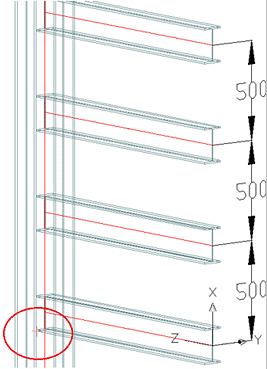
- A weld is copied to places where it cannot find the support beams. In this case, the "Select corresponding entity [Skip]" option will appear, asking you to assign connected elements to each weld.